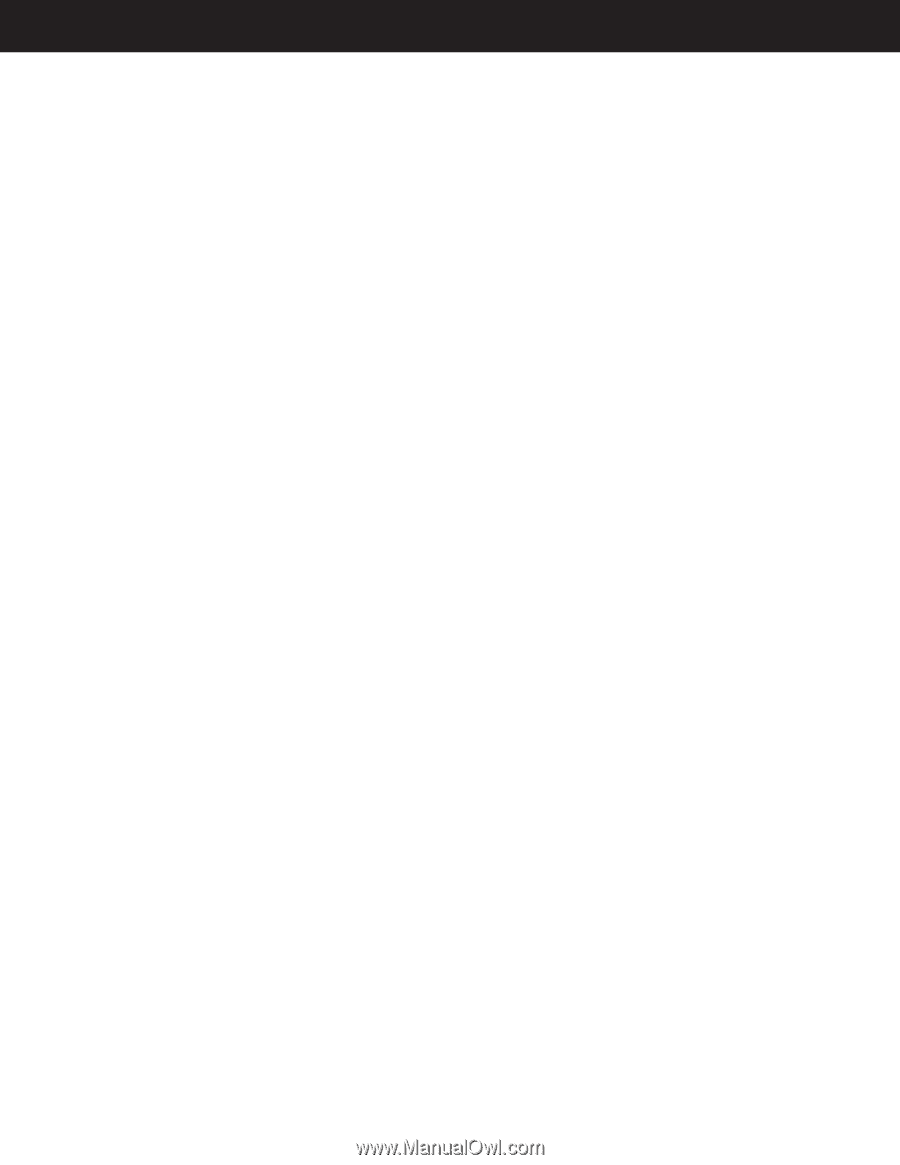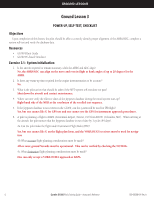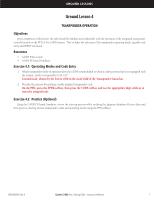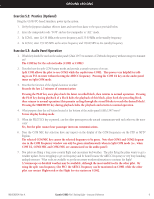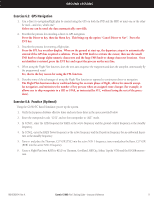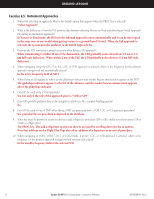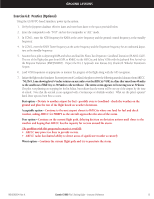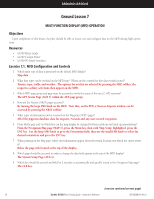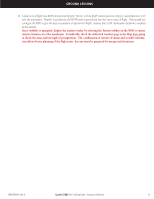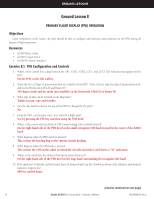Garmin G1000 Pilot's Training Guide (Instructor's Reference -04) - Page 17
Exercise 6.3, GPS Navigation, Exercise 6.4, Practice Optional
 |
View all Garmin G1000 manuals
Add to My Manuals
Save this manual to your list of manuals |
Page 17 highlights
GROUND LESSONS Exercise 6.3: GPS Navigation 1. Can a direct-to navigation/flight plan be created using the GPS on both the PFD and the MFD or must one or the other be used - and if so, which one? Either one can be used; the data automatically cross-fills. 2. Describe the process for canceling a direct-to GPS navigation. Press the Direct-to key, then the Menu key. This brings up the option "Cancel Direct-to Nav". Press the ENT key. 3. Describe the process for entering a flight plan. Press the FPL key on either display. When on the ground at start-up, the departure airport is automatically entered if the GPS has acquired a solution. Press the FMS knob to activate the cursor, then use the small FMS knob to change alpha-numeric characters and the large FMS knob to change character locations. Once an identifier is entered, press the ENT key and repeat the process on the next line. 4. When using the Flight Plan function, does the unit auto-sequence the waypoints and does the autopilot continuously fly the programmed route? Yes, that is the key reason for using the FPL function. 5. Describe some of the advantages of using the Flight Plan function as opposed to continuous direct-to navigation. The Flight Plan function reduces workload during the en route phase of flight, allows for smooth autopilot navigation, and minimizes the number of key presses when an assigned route changes (for example, it allows one to skip waypoints in a SID or STAR, as instructed by ATC, without losing the rest of the procedure). Exercise 6.4: Practice (Optional) Using the G1000 PC based Simulator, power up the system. 1. Verify the Jeppesen database effective dates and note those dates in the space provided below. 2. Enter the transponder code "1252" and set the transponder to "ALT" mode. 3. In COM 1, enter the ATIS frequency for KAPA as the active frequency and the ground control frequency as the standby frequency. 4. In COM 2, enter the KAPA Tower frequency as the active frequency and the Departure frequency for an eastbound departure as the standby frequency. 5. Tune in and place the Thurman, CO VOR (TXC) into the active NAV 1 frequency; tune in and place the Byers, CO VOR (BVR) into the active NAV 2 frequency. 6. Create a Flight Plan from KAPA to KIXD via Thurman, Goodland, Hill City, Salina, Topeka VORs and the RUGBB intersection. 190-00368-04 Rev. A Garmin G1000 Pilot's Training Guide - Instructor's Reference 11