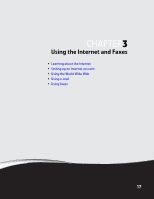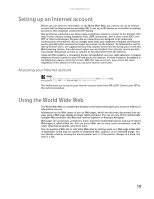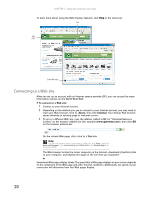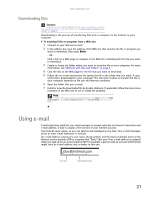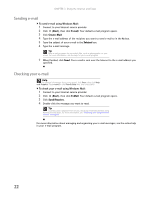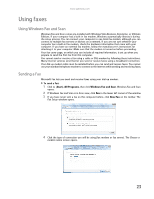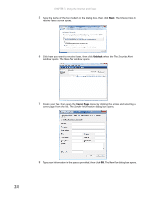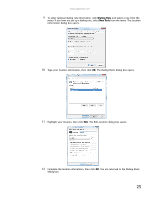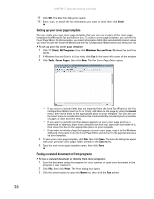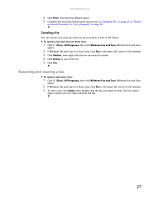Gateway GT5418E 8511856 - Gateway User Guide (for desktop computers with Windo - Page 28
Sending e-mail, Checking your e-mail
 |
View all Gateway GT5418E manuals
Add to My Manuals
Save this manual to your list of manuals |
Page 28 highlights
CHAPTER 3: Using the Internet and Faxes Sending e-mail To send e-mail using Windows Mail: 1 Connect to your Internet service provider. 2 Click (Start), then click E-mail. Your default e-mail program opens. 3 Click Create Mail. 4 Type the e-mail address of the recipient you want to send e-mail to in the To box. 5 Type the subject of your e-mail in the Subject box. 6 Type the e-mail message. Tip Most e-mail programs let you attach files, such as photographs, to your e-mail. For more information, see the help for your e-mail program. 7 When finished, click Send. Your e-mail is sent over the Internet to the e-mail address you specified. Checking your e-mail Help For general information about using e-mail, click Start, then click Help and Support. Type e-mail in the Search Help box, then press ENTER. To check your e-mail using Windows Mail: 1 Connect to your Internet service provider. 2 Click (Start), then click E-Mail. Your default e-mail program opens. 3 Click Send/Receive. 4 Double-click the message you want to read. Tip To protect your computer from viruses, check any e-mail attachments using McAfee SecurityCenter. For more information, see "Protecting your computer from viruses" on page 63. For more information about managing and organizing your e-mail messages, see the online help in your e-mail program. 22