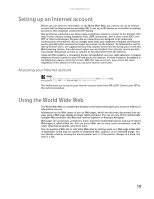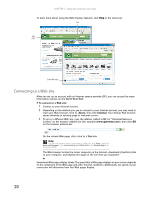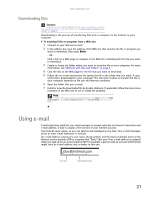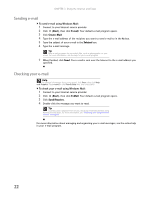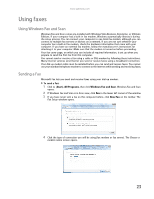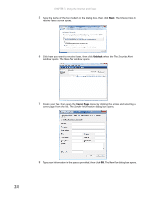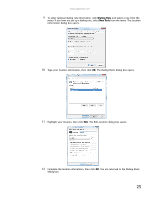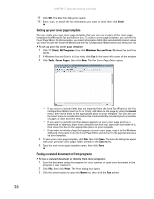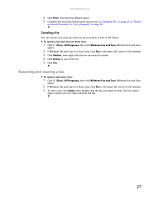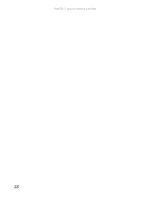Gateway GT5418E 8511856 - Gateway User Guide (for desktop computers with Windo - Page 29
Using faxes
 |
View all Gateway GT5418E manuals
Add to My Manuals
Save this manual to your list of manuals |
Page 29 highlights
www.gateway.com Using faxes Using Windows Fax and Scan Windows Fax and Scan comes pre-installed with Windows Vista Business, Enterprise, or Ultimate Editions. If your computer has a built-in fax modem, Windows automatically detects it during the setup process. You can connect your computer to one local fax modem, although you can connect to multiple fax servers or devices on a network. If you are not sure whether your computer has a built-in fax modem, check the hardware information that came with your computer. If you have an external fax modem, follow the manufacturer's instructions for attaching it to your computer. Make sure that the modem is turned on before proceeding. Your fax cover page, on which you can include all required information, is set up when you prepare to send the first fax from this computer. You cannot send or receive a fax using a cable or DSL modem by following these instructions. Many Internet services exist that let you send or receive faxes using a broadband connection. Your dial-up modem cable must be installed before you can send and receive faxes. You cannot use your standard telephone modem to connect to the Internet while sending and receiving faxes. Sending a Fax Microsoft Fax lets you send and receive faxes using your dial-up modem. To send a Fax: 1 Click (Start), All Programs, then click Windows Fax and Scan. Windows Fax and Scan opens. 2 If Windows Fax and Scan is in Scan view, click Fax in the lower left corner of the window. 3 If you have never sent a fax on this computer before, click New Fax on the toolbar. The Fax Setup window opens. 4 Click the type of connection you will be using (fax modem or fax server). The Choose a modem name screen opens. 23