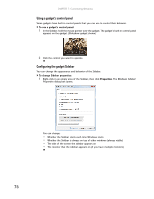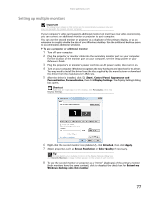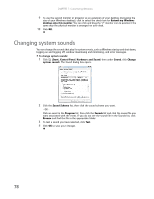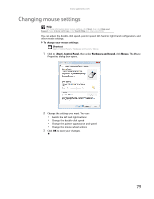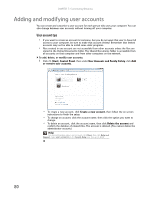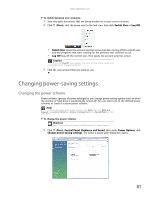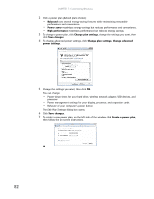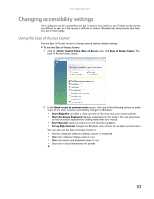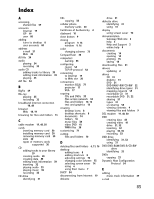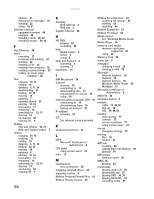Gateway GT5418E 8511856 - Gateway User Guide (for desktop computers with Windo - Page 87
Changing power-saving settings
 |
View all Gateway GT5418E manuals
Add to My Manuals
Save this manual to your list of manuals |
Page 87 highlights
www.gateway.com To switch between user accounts: 1 Save any open documents that are being worked on in your current account. 2 Click (Start), click the arrow next to the lock icon, then click Switch User or Log Off. • Switch User opens the account selection screen but does not log off the current user, and any programs that were running for the previous user continue to run. • Log Off logs off the current user, then opens the account selection screen. Caution If you click Log Off, any programs that were running may be closed, and unsaved document changes may be lost. 3 Click the user account that you want to use. Changing power-saving settings Changing the power scheme Power schemes (groups of power settings) let you change power saving options such as when the monitor or hard drive is automatically turned off. You can select one of the defined power schemes or create a custom power scheme. Help For more information about power schemes, click Start, then click Help and Support. Type power scheme or power management in the Search Help box, then press ENTER. To change the power scheme: Shortcut Start Ö Control Panel Ö System and Maintenance Ö Power Options 1 Click (Start), Control Panel, Hardware and Sound, then under Power Options, click Change power-saving settings. The Select a power plan dialog box opens. 81