Gateway GT5418E 8511856 - Gateway User Guide (for desktop computers with Windo - Page 72
Using McAfee Parental Controls
 |
View all Gateway GT5418E manuals
Add to My Manuals
Save this manual to your list of manuals |
Page 72 highlights
CHAPTER 6: Protecting Your Computer Using McAfee Parental Controls You can use McAfee Parental Controls to restrict your children from accessing specific Web sites or spending too much time on the Internet. To use McAfee Parental Controls: 1 Click (Start), All Programs, McAfee, then click McAfee SecurityCenter. McAfee SecurityCenter opens. 2 Click Parental Controls, then click Configure in the services area. The Parental Controls Configuration screen opens. 3 Click the grey Parental controls are disabled bar to expand that area, then click Advanced. 66
-
 1
1 -
 2
2 -
 3
3 -
 4
4 -
 5
5 -
 6
6 -
 7
7 -
 8
8 -
 9
9 -
 10
10 -
 11
11 -
 12
12 -
 13
13 -
 14
14 -
 15
15 -
 16
16 -
 17
17 -
 18
18 -
 19
19 -
 20
20 -
 21
21 -
 22
22 -
 23
23 -
 24
24 -
 25
25 -
 26
26 -
 27
27 -
 28
28 -
 29
29 -
 30
30 -
 31
31 -
 32
32 -
 33
33 -
 34
34 -
 35
35 -
 36
36 -
 37
37 -
 38
38 -
 39
39 -
 40
40 -
 41
41 -
 42
42 -
 43
43 -
 44
44 -
 45
45 -
 46
46 -
 47
47 -
 48
48 -
 49
49 -
 50
50 -
 51
51 -
 52
52 -
 53
53 -
 54
54 -
 55
55 -
 56
56 -
 57
57 -
 58
58 -
 59
59 -
 60
60 -
 61
61 -
 62
62 -
 63
63 -
 64
64 -
 65
65 -
 66
66 -
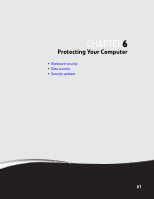 67
67 -
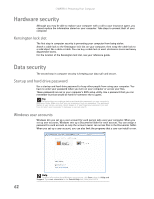 68
68 -
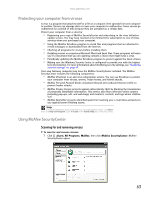 69
69 -
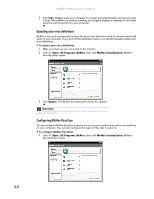 70
70 -
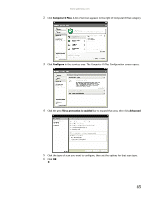 71
71 -
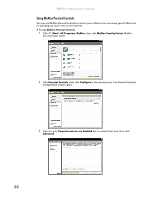 72
72 -
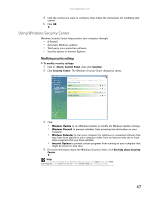 73
73 -
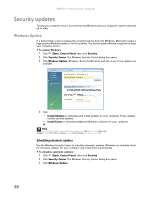 74
74 -
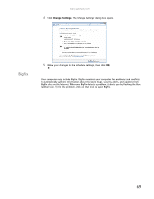 75
75 -
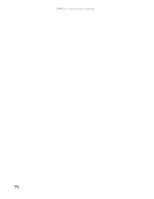 76
76 -
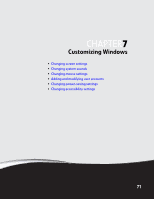 77
77 -
 78
78 -
 79
79 -
 80
80 -
 81
81 -
 82
82 -
 83
83 -
 84
84 -
 85
85 -
 86
86 -
 87
87 -
 88
88 -
 89
89 -
 90
90 -
 91
91 -
 92
92 -
 93
93 -
 94
94 -
 95
95 -
 96
96
 |
 |

CHAPTER 6: Protecting Your Computer
66
Using McAfee Parental Controls
You can use McAfee Parental Controls to restrict your children from accessing specific Web sites
or spending too much time on the Internet.
To use McAfee Parental Controls:
1
Click
(
Start
),
All Programs
,
McAfee
, then click
McAfee SecurityCenter
. McAfee
SecurityCenter opens.
2
Click
Parental Controls
, then click
Configure
in the services area. The
Parental Controls
Configuration
screen opens.
3
Click the grey
Parental controls are disabled
bar to expand that area, then click
Advanced
.
