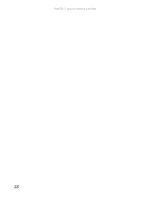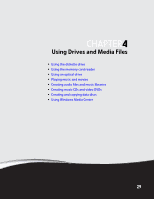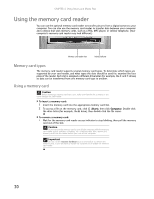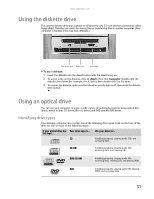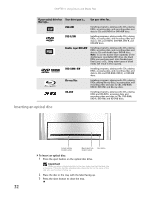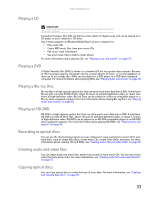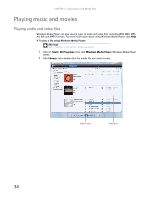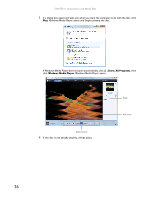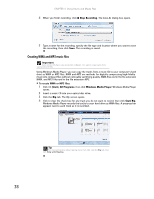Gateway GT5418E 8511856 - Gateway User Guide (for desktop computers with Windo - Page 39
Playing a CD, Playing a DVD, Playing a Blu-ray Disc, Playing an HD-DVD, Recording to optical discs,
 |
View all Gateway GT5418E manuals
Add to My Manuals
Save this manual to your list of manuals |
Page 39 highlights
www.gateway.com Playing a CD Important Some music CDs have copy protection software. You may not be able to play these CDs on your computer. A standard Compact Disc (CD) can hold an entire album of digital songs and can be played on a CD player or your computer's CD drive. Use a music program or Windows Media Player on your computer to: • Play music CDs • Create MP3 music files from your music CDs • Edit music track information • Use your music files to build a music library For more information about playing CDs, see "Playing music and movies" on page 34. Playing a DVD A Digital Versatile Disc (DVD) is similar to a standard CD but has greater data capacity. Because of this increased capacity, full-length movies, several albums of music, or several gigabytes of data can fit on a single disc. DVDs can be played on a DVD player or a DVD drive-equipped computer. For more information about playing DVDs, see "Playing music and movies" on page 34. Playing a Blu-ray Disc Blu-ray Disc is a high-capacity optical disc that can store much more data than a DVD. A dual-layer Blu-ray Disc can hold 50 GB of files, about 23 hours of standard-definition video, or about nine hours of high-definition video. Blu-ray Discs can be played on a Blu-ray-compatible player or a Blu-ray drive-equipped computer. For more information about playing Blu-ray Discs, see "Playing music and movies" on page 34. Playing an HD-DVD HD-DVD is a high-capacity optical disc that can store much more data than a DVD. A dual-layer HD-DVD can hold 30 GB of files, about 14 hours of standard-definition video, or about 5.5 hours of high-definition video. HD-DVDs can be played on an HD-DVD-compatible player or an HD-DVD drive-equipped computer. For more information about playing HD-DVDs, see "Playing music and movies" on page 34. Recording to optical discs You can use the disc burning program on your computer to copy tracks from a music CD to your hard drive, copy or create data discs, create music CDs, create video DVDs, and more. For more information about creating CDs and DVDs, see "Creating music CDs and video DVDs" on page 40. Creating audio and video files You can create audio and music files, either from scratch or from music CDs. You can also create video files from home video. For more information, see "Creating audio files and music libraries" on page 37. Copying optical discs You can copy optical discs to make backups of your data. For more information, see "Creating and copying data discs" on page 43. 33