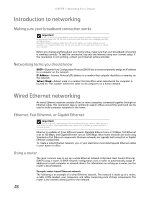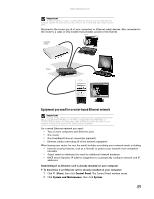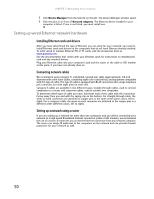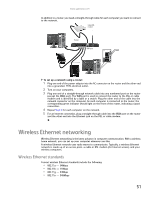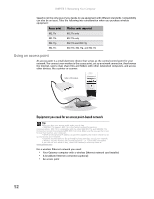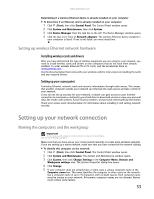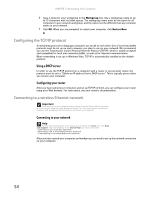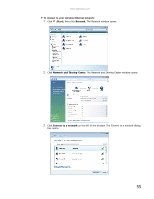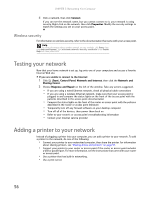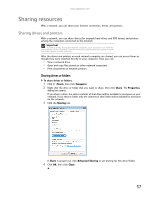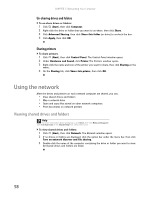Gateway GT5418E 8511856 - Gateway User Guide (for desktop computers with Windo - Page 59
Setting up your network connection - need driver for online
 |
View all Gateway GT5418E manuals
Add to My Manuals
Save this manual to your list of manuals |
Page 59 highlights
www.gateway.com Determining if a wireless Ethernet device is already installed on your computer To determine if an Ethernet card is already installed on your computer: 1 Click (Start), then click Control Panel. The Control Panel window opens. 2 Click System and Maintenance, then click System. 3 Click Device Manager from the task list on the left. The Device Manager window opens. 4 Click the plus (+) in front of Network adapters. The wireless Ethernet device installed in your computer is listed. If one is not listed, you must install one. Setting up wireless Ethernet network hardware Installing wireless cards and drivers After you have determined the type of wireless equipment you are using for your network, you need to install wireless cards and drivers on the computers that do not have them already installed. To order wireless Ethernet PCI or PC cards, visit the Accessories Store at www.gateway.com. Use the documentation that comes with your wireless cards for instructions on installing the cards and any required drivers. Setting up your access point A wireless Ethernet network sends and receives information through radio waves. This means that another computer outside your network can intercept the radio waves and take control of your network. If you do not set up security for your network, a hacker can gain access to your Internet connection to send spam e-mail and to your hard drive to download viruses or view your personal data, like credit card numbers, Social Security numbers, and personal online banking information. Check your access point documentation for information about installing it and setting network security. Setting up your network connection Naming the computers and the workgroup Important You must give each computer on the network a unique Computer Name and the same Workgroup Name. Make sure that you have set up your router (wired network) or access point (wireless network). If you are setting up a wired network, make sure that you have connected the network cabling. To identify this computer on the network: 1 Click (Start), then click Control Panel. The Control Panel window opens. 2 Click System and Maintenance. The System and Maintenance window opens. 3 Click System, then click Change Settings in the Computer Name, Domain and Workgroup settings area. The System Properties dialog box opens. 4 Click Change. 5 If your computer does not already have a name, type a unique computer name in the Computer name box. This name identifies the computer to other users on the network. Use a computer name of up to 15 characters with no blank spaces. Each computer name must be unique on your network. All-numeric computer names are not allowed. Names must contain some letters. 53