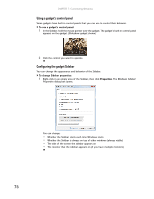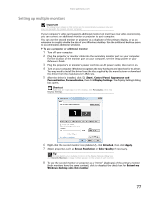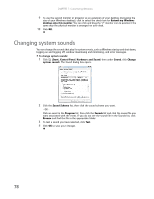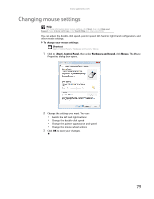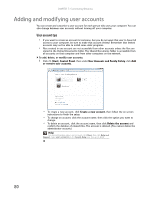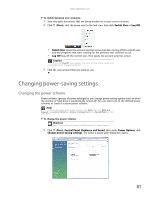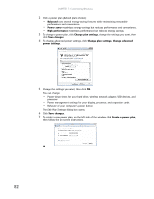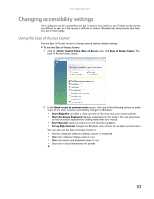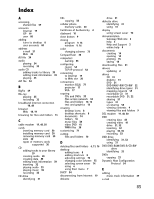Gateway GT5418E 8511856 - Gateway User Guide (for desktop computers with Windo - Page 86
Adding and modifying user accounts
 |
View all Gateway GT5418E manuals
Add to My Manuals
Save this manual to your list of manuals |
Page 86 highlights
CHAPTER 7: Customizing Windows Adding and modifying user accounts You can create and customize a user account for each person who uses your computer. You can also change between user accounts without turning off your computer. User account tips • If you want to create an account for someone, but you do not want that user to have full access to your computer, be sure to make that account limited. Remember that limited accounts may not be able to install some older programs. • Files created in one account are not accessible from other accounts unless the files are stored in the Shared Documents folder. The Shared Documents folder is accessible from all accounts on that computer and from other computers on the network. To add, delete, or modify user accounts: 1 Click (Start), Control Panel, then under User Accounts and Family Safety, click Add or remove user accounts. • To create a new account, click Create a new account, then follow the on-screen instructions to finish the setup. • To change an account, click the account name, then click the option you want to change. • To delete an account, click the account name, then click Delete the account and confirm the deletion of related files. The account is deleted. (You cannot delete the administrator account.) Help For more information about user accounts, click Start, then click Help and Support. Type user accounts in the Search Help box, then press ENTER. 80