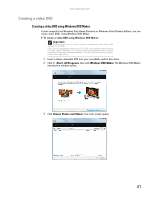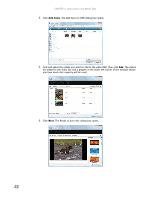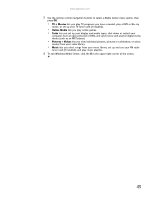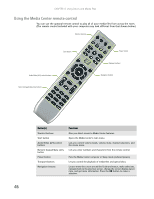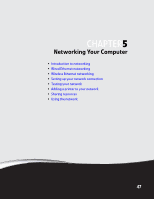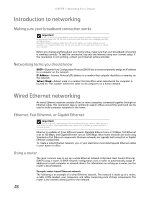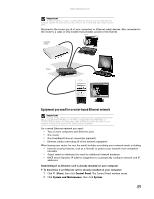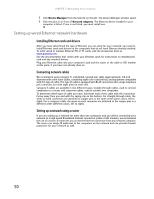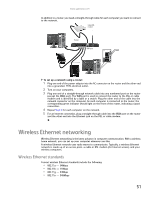Gateway GT5418E 8511856 - Gateway User Guide (for desktop computers with Windo - Page 52
Using the Media Center remote control
 |
View all Gateway GT5418E manuals
Add to My Manuals
Save this manual to your list of manuals |
Page 52 highlights
CHAPTER 4: Using Drives and Media Files Using the Media Center remote control You can use the optional remote control to play all of your media files from across the room. (The remote control included with your computer may look different from that shown below.) Shortcut buttons Start button Audio/Video (A/V) control buttons Numeric keypad/data entry buttons Power button Transport buttons Navigation buttons Button(s) Shortcut buttons Start button Audio/Video (A/V) control buttons Numeric keypad/data entry button Power button Transport buttons Navigation buttons Functions Give you direct access to Media Center features. Opens the Media Center's main menu. Lets you control volume levels, volume mute, channel selections, and the movie menu. Lets you enter numbers and characters from the remote control. Puts the Media Center computer in Sleep mode (reduced power). Let you control the playback of media files and optical discs. Let you move the cursor around the Guide and menus, make selections, navigate back to the previous screen, change the screen display aspect ratio, and get more information. Press the OK button to make a selection. 46