Gateway GT5418E 8511856 - Gateway User Guide (for desktop computers with Windo - Page 42
Start, All Programs, Windows Media Player
 |
View all Gateway GT5418E manuals
Add to My Manuals
Save this manual to your list of manuals |
Page 42 highlights
CHAPTER 4: Using Drives and Media Files 3 If a dialog box opens and asks you what you want the computer to do with the disc, click Play. Windows Media Player opens and begins playing the disc. If Windows Media Player does not open automatically, click (Start), All Programs, then click Windows Media Player. Windows Media Player opens. Playback controls 4 If the disc is not already playing, click (play). Playlist Video screen 36
-
 1
1 -
 2
2 -
 3
3 -
 4
4 -
 5
5 -
 6
6 -
 7
7 -
 8
8 -
 9
9 -
 10
10 -
 11
11 -
 12
12 -
 13
13 -
 14
14 -
 15
15 -
 16
16 -
 17
17 -
 18
18 -
 19
19 -
 20
20 -
 21
21 -
 22
22 -
 23
23 -
 24
24 -
 25
25 -
 26
26 -
 27
27 -
 28
28 -
 29
29 -
 30
30 -
 31
31 -
 32
32 -
 33
33 -
 34
34 -
 35
35 -
 36
36 -
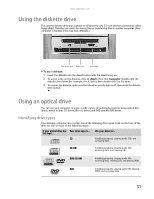 37
37 -
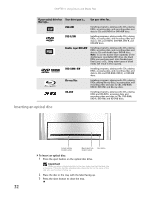 38
38 -
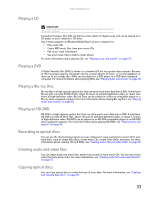 39
39 -
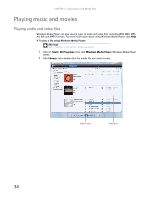 40
40 -
 41
41 -
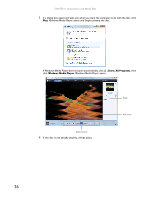 42
42 -
 43
43 -
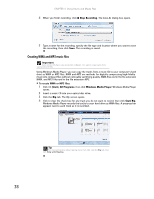 44
44 -
 45
45 -
 46
46 -
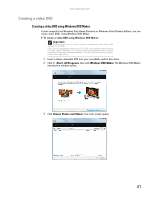 47
47 -
 48
48 -
 49
49 -
 50
50 -
 51
51 -
 52
52 -
 53
53 -
 54
54 -
 55
55 -
 56
56 -
 57
57 -
 58
58 -
 59
59 -
 60
60 -
 61
61 -
 62
62 -
 63
63 -
 64
64 -
 65
65 -
 66
66 -
 67
67 -
 68
68 -
 69
69 -
 70
70 -
 71
71 -
 72
72 -
 73
73 -
 74
74 -
 75
75 -
 76
76 -
 77
77 -
 78
78 -
 79
79 -
 80
80 -
 81
81 -
 82
82 -
 83
83 -
 84
84 -
 85
85 -
 86
86 -
 87
87 -
 88
88 -
 89
89 -
 90
90 -
 91
91 -
 92
92 -
 93
93 -
 94
94 -
 95
95 -
 96
96
 |
 |

CHAPTER 4: Using Drives and Media Files
36
3
If a dialog box opens and asks you what you want the computer to do with the disc, click
Play
. Windows Media Player opens and begins playing the disc.
If Windows Media Player does not open automatically, click
(
Start
),
All Programs
, then
click
Windows Media Player
. Windows Media Player opens.
4
If the disc is not already playing, click
(play).
Video screen
Playback controls
Playlist
