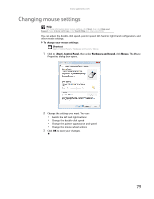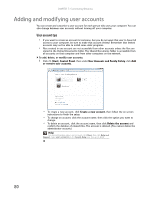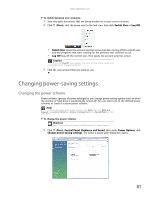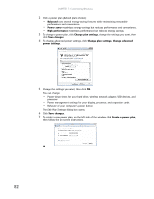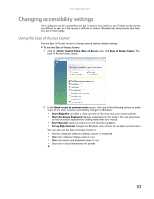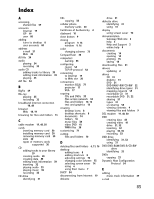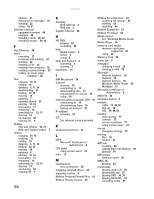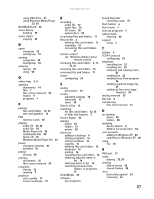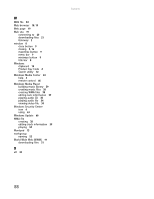Gateway GT5418E 8511856 - Gateway User Guide (for desktop computers with Windo - Page 90
Using voice recognition
 |
View all Gateway GT5418E manuals
Add to My Manuals
Save this manual to your list of manuals |
Page 90 highlights
CHAPTER 7: Customizing Windows Using voice recognition You can attach a microphone to your computer and configure Windows to create typed text from your voice. To set up voice recognition: 1 Click (Start), Control Panel, Ease of Access, then click Speech Recognition Options. The Speech Recognition Options window opens. 2 Click one of the following settings to start setting up speech recognition: • Start Speech Recognition turns speech recognition on. With an attached microphone, you can then control your computer using voice commands. • Set up microphone configures your attached microphone to work correctly with speech recognition. • Take Speech Tutorial helps you learn how to use speech recognition. • Train your computer to better understand you helps you create several voice samples that your computer can use to better recognize the words you speak. • Open the Speech Reference Card lets you view and print a list of common voice commands. 3 You can also click Text to Speech on the left of the window to configure your computer's settings for reading aloud on-screen text. 84