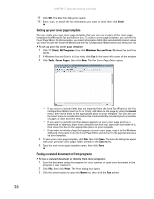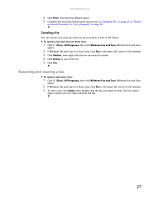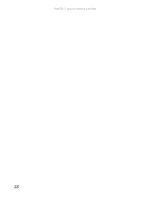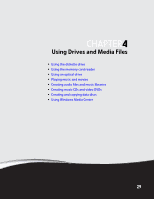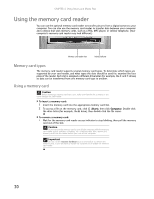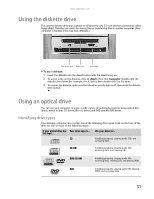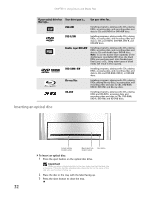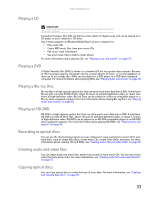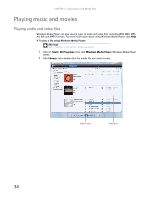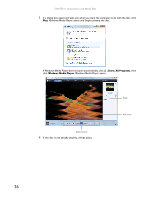Gateway GT5418E 8511856 - Gateway User Guide (for desktop computers with Windo - Page 37
Using the diskette drive, Using an optical drive
 |
View all Gateway GT5418E manuals
Add to My Manuals
Save this manual to your list of manuals |
Page 37 highlights
www.gateway.com Using the diskette drive The optional diskette drive (not available on all systems) uses 3.5-inch diskettes (sometimes called floppy disks). Diskettes are useful for storing files or transferring files to another computer. (Your computer's diskette drive may look different.) Drive activity light Diskette slot Eject button To use a diskette: 1 Insert the diskette into the diskette drive with the label facing up. 2 To access a file on the diskette, click (Start), then click Computer. Double-click the diskette drive letter (for example, the A: drive), then double-click the file name. 3 To remove the diskette, make sure that the drive activity light is off, then press the diskette eject button. Using an optical drive You can use your computer to enjoy a wide variety of multimedia features using optical disc drives, which include CD drives, Blu-ray drives, and DVD and HD-DVD drives. Identifying drive types Your Gateway computer may contain one of the following drive types. Look on the front of the drive for one or more of the following logos: If your optical drive has Your drive type is... Use your drive for... this logo... CD Installing programs, playing audio CDs, and accessing data. CD-RW Installing programs, playing audio CDs, accessing data, and creating CDs. DVD/CD-RW Installing programs, playing audio CDs, accessing data, creating CDs, and playing DVDs. DVD Installing programs, playing audio CDs, playing DVDs, and accessing data. 31