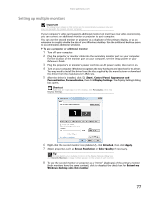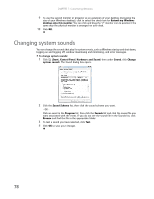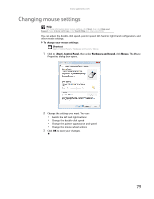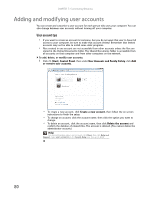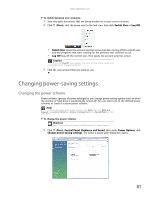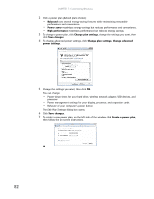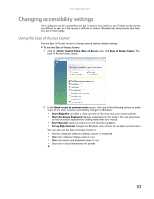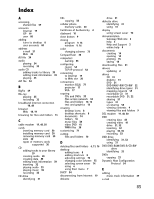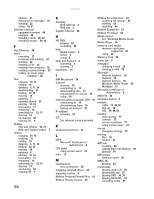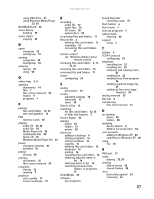Gateway GT5418E 8511856 - Gateway User Guide (for desktop computers with Windo - Page 88
Customizing Windows
 |
View all Gateway GT5418E manuals
Add to My Manuals
Save this manual to your list of manuals |
Page 88 highlights
CHAPTER 7: Customizing Windows 2 Click a power plan (default plans shown): • Balanced uses several energy-saving features while maintaining reasonable performance and convenience. • Power saver maximizes energy savings but reduces performance and convenience. • High performance maximizes performance but reduces energy savings. 3 To change a power plan, click Change plan settings, change the settings you want, then click Save changes. 4 To change advanced power settings, click Change plan settings, Change advanced power settings. 5 Change the settings you want, then click OK. You can change: • Power-down times for your hard drive, wireless network adapter, USB devices, and processor • Power management settings for your display, processor, and expansion cards • Behavior of your computer's power button The Edit Play Settings dialog box opens. 6 Click Save changes. 7 To create a new power plan, on the left side of the window click Create a power plan, then follow the on-screen instructions. 82