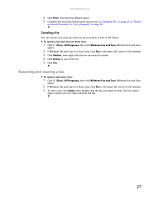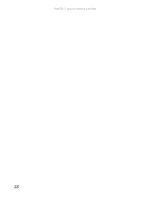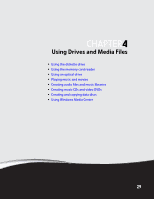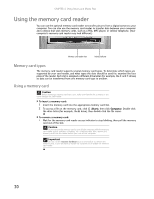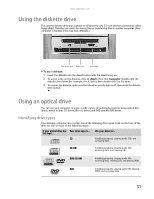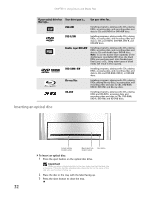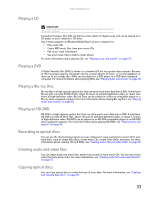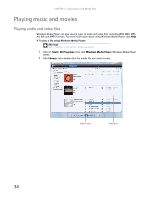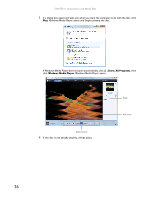Gateway GT5418E 8511856 - Gateway User Guide (for desktop computers with Windo - Page 38
Inserting an optical disc - ram
 |
View all Gateway GT5418E manuals
Add to My Manuals
Save this manual to your list of manuals |
Page 38 highlights
CHAPTER 4: Using Drives and Media Files If your optical drive has Your drive type is... Use your drive for... this logo... DVD+RW Installing programs, playing audio CDs, playing DVDs, accessing data, and recording video and data to CDs and DVD+R or DVD+RW discs. DVD R/RW Installing programs, playing audio CDs, playing DVDs, accessing data, and recording video and data to CDs and DVD+R, DVD+RW, DVD-R, and DVD-RW discs. Double layer DVD+RW Installing programs, playing audio CDs, playing DVDs, accessing data, and recording video and data to CDs and double layer DVD+R discs. Note: To use the double layer capability of the double layer recordable DVD drive, the blank DVDs you purchase must state Double Layer, Dual Layer, or DL. Using other types of blank media will result in less capacity. RECORDER DVD-RAM/-RW Installing programs, playing audio CDs, playing DVDs, accessing data, and recording video and data to CDs and DVD-RAM, DVD-R, or DVD-RW discs. Blu-ray Disc Installing programs, playing audio CDs, playing DVDs, playing Blu-ray Discs, accessing data, and recording video and data to CDs, DVD-RAM, DVD-R, DVD-RW, and Blu-ray discs. HD-DVD Installing programs, playing audio CDs, playing DVDs and HD-DVDs, accessing data, and recording video and data to CDs, DVD-RAM, DVD-R, DVD-RW, and HD-DVD discs. Inserting an optical disc 32 Activity indicator (location varies) Manual eject hole Eject button (location varies) To insert an optical disc: 1 Press the eject button on the optical disc drive. Important When you place a single-sided disc in the tray, make sure that the label side is facing up. If the disc has two playable sides, place the disc so the name of the side you want to play is facing up. 2 Place the disc in the tray with the label facing up. 3 Press the eject button to close the tray.