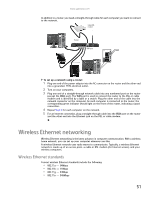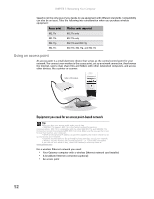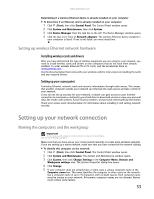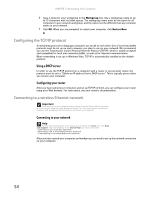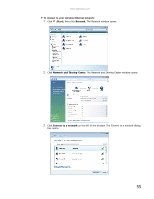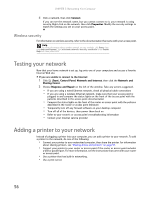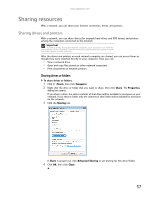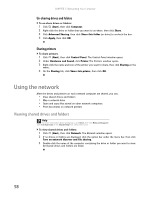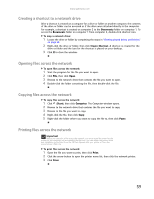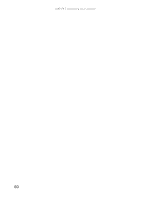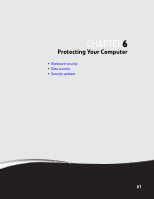Gateway GT5418E 8511856 - Gateway User Guide (for desktop computers with Windo - Page 62
Testing your network, Adding a printer to your network
 |
View all Gateway GT5418E manuals
Add to My Manuals
Save this manual to your list of manuals |
Page 62 highlights
CHAPTER 5: Networking Your Computer 4 Click a network, then click Connect. If you can see the network name, but you cannot connect to it, your network is using security. Right-click on the network, then click Properties. Modify the security settings to match the settings you set on your access point. Wireless security For information on wireless security, refer to the documentation that came with your access point. Help For more information about wireless network security methods, click Start, then click Help and Support. Type wireless network security methods in the Search Help box, then press ENTER. Testing your network Now that your home network is set up, log onto one of your computers and access a favorite Internet Web site. If you are unable to connect to the Internet: 1 Click (Start), Control Panel, Network and Internet, then click the Network and Sharing Center. 2 Choose Diagnose and Repair on the left of the window. Take any actions suggested. • If you are using a wired Ethernet network, check all physical cable connections • If you are using a wireless Ethernet network, make sure that your access point is plugged in and compare the status lights on the front of the access point with the patterns described in the access point documentation • Compare the status lights on the front of the router or access point with the patterns described in the router or access point literature • Temporarily turn off any firewall software on your desktop computer • Turn off all of the devices, then power them back on • Refer to your router's or access point's troubleshooting information • Contact your Internet service provider Adding a printer to your network Instead of plugging a printer into your computer, you can add a printer to your network. To add a printer to the network, do one of the following: • Connect your printer to your networked computer, then share the printer. For information about sharing printers, see "Sharing drives and printers" on page 57. • Connect your printer to your router or access point if the router or access point includes a USB or parallel port. For more information, see the instructions that came with your router or access point. • Use a printer that has built-in networking. • Use a print server. 56