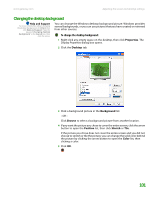Gateway MT3422 User Guide - Page 107
Changing the desktop background
 |
UPC - 827103134537
View all Gateway MT3422 manuals
Add to My Manuals
Save this manual to your list of manuals |
Page 107 highlights
www.gateway.com Adjusting the screen and desktop settings Changing the desktop background Help and Support For more information about changing the desktop background, click Start, then click Help and Support. Type the keyword changing desktop background in the Search box, then click the arrow. You can change the Windows desktop background picture. Windows provides several backgrounds, or you can use pictures that you have created or retrieved from other sources. To change the desktop background: 1 Right-click any empty space on the desktop, then click Properties. The Display Properties dialog box opens. 2 Click the Desktop tab. 3 Click a background picture in the Background list. - OR Click Browse to select a background picture from another location. 4 If you want the picture you chose to cover the entire screen, click the arrow button to open the Position list, then click Stretch or Tile. If the picture you chose does not cover the entire screen and you did not choose to stretch or tile the picture, you can change the solid color behind the picture by clicking the arrow button to open the Color list, then clicking a color. 5 Click OK. 101