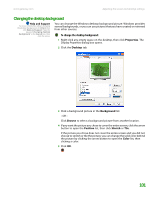Gateway MT3422 User Guide - Page 109
Using an extended desktop
 |
UPC - 827103134537
View all Gateway MT3422 manuals
Add to My Manuals
Save this manual to your list of manuals |
Page 109 highlights
www.gateway.com Adjusting the screen and desktop settings Using an extended desktop Help and Support For more information about using an extended desktop, click Start, then click Help and Support. Type the keyword multiple monitors in the Search box, then click the arrow. You can use an external monitor to make your desktop larger to accommodate additional windows. To turn on extended desktop: 1 Right-click any empty space on the desktop, then click Properties. The Display Properties dialog box opens. 2 Click the Settings tab. 3 Click the second monitor icon (labeled 2), then click Extend my Windows desktop onto this monitor. 4 Click Apply. 5 You can open windows in your desktop and drag them over to the second monitor. 103

Adjusting the screen and desktop settings
www.gateway.com
103
Using an extended desktop
Help and Support
For more information about using an
extended desktop, click
Start
, then click
Help and Support
. Type the keyword
multiple monitors
in the
Search
box,
then click the arrow.
You can use an external monitor to make your desktop larger to accommodate
additional windows.
To turn on extended desktop:
1
Right-click any empty space on the desktop, then click
Properties
. The
Display Properties
dialog box opens.
2
Click the
Settings
tab.
3
Click the second monitor icon (labeled
2
), then click
Extend my Windows
desktop onto this monitor
.
4
Click
Apply
.
5
You can open windows in your desktop and drag them over to the second
monitor.