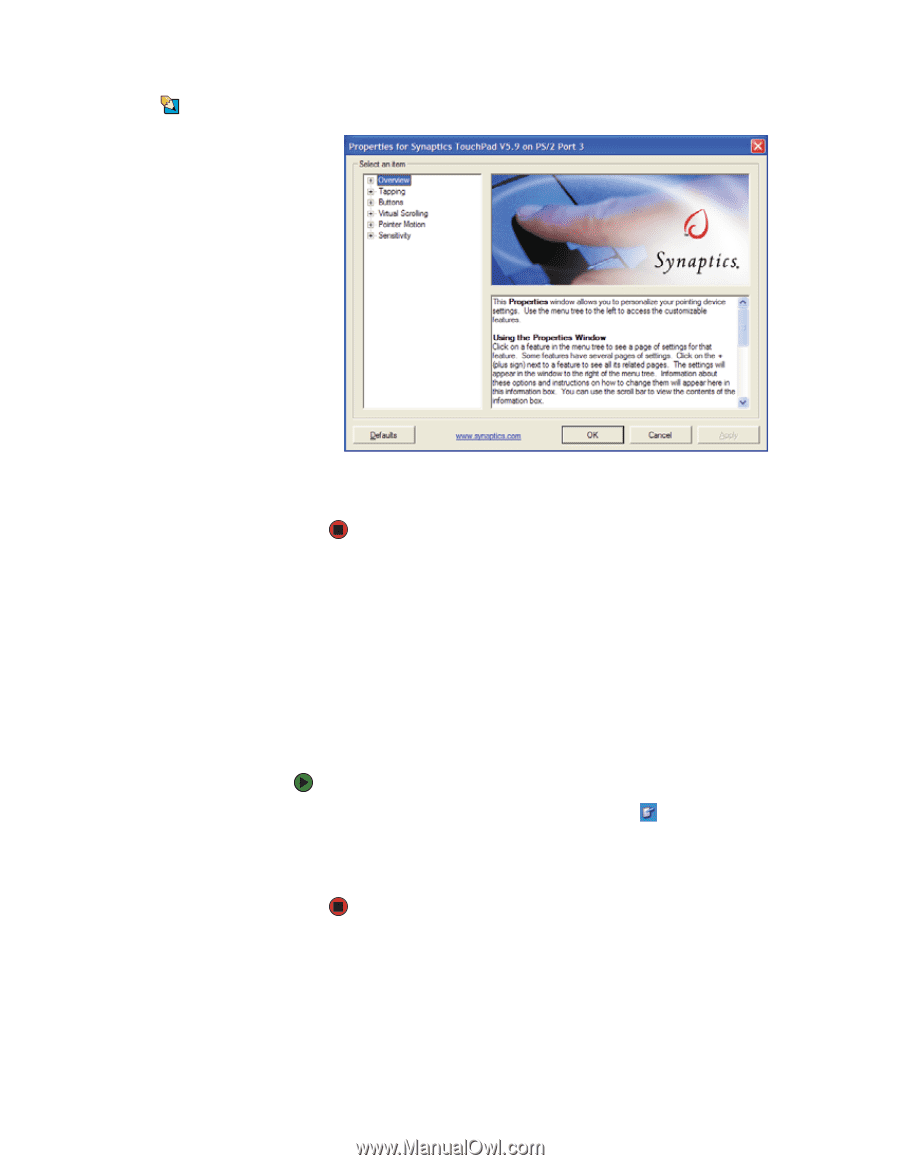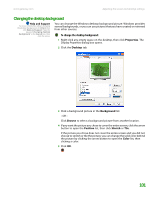Gateway MT3422 User Guide - Page 112
Adjusting tablet and pen settings
 |
UPC - 827103134537
View all Gateway MT3422 manuals
Add to My Manuals
Save this manual to your list of manuals |
Page 112 highlights
CHAPTER 9: Customizing Your Notebook www.gateway.com Tips & Tricks You may have received your notebook with the EZ Pad touchpad set to only accept clicking by using the touchpad buttons. You can change this feature to allow tapping on the touchpad to simulate clicking the left button. To turn on tapping, click Tapping, then click Enable Tapping. 5 If you want to modify the device settings, click Settings. 6 Click the + in front of a setting, then modify the setting. 7 Click OK to save changes. Adjusting tablet and pen settings Windows XP Tablet PC 2005 includes a control panel for adjusting pen, display, and button preferences such as: ■ Right-handed or left-handed use ■ Pen calibration in portrait and landscape modes ■ Button functions ■ Pen actions such as double-tapping To change tablet and pen settings: 1 Tap or click the Tablet and Pen Settings icon in the taskbar, then tap or click Properties. The Tablet and Pen Properties dialog box opens. 2 Tap or click the Pen Options tab. 3 Change the pen options settings, then tap or click OK. 106