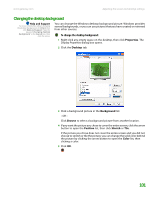Gateway MT3422 User Guide - Page 108
Selecting a screen saver
 |
UPC - 827103134537
View all Gateway MT3422 manuals
Add to My Manuals
Save this manual to your list of manuals |
Page 108 highlights
CHAPTER 9: Customizing Your Notebook www.gateway.com Selecting a screen saver Caution If you are using an external CRT monitor, an image may get burned in on your monitor screen if you leave your notebook on for long periods of time without using it. You should use a screen saver which constantly changes its image to avoid this damage. Flat panel displays cannot be damaged with image burn-in. Help and Support For more information about selecting a screen saver, click Start, then click Help and Support. Type the keyword screen savers in the Search box, then click the arrow. You can use a screen saver to keep others from viewing your screen while you are away from your notebook. Windows supplies a variety of screen savers that you can choose from, and many more are available from the Internet and as commercial products. To select a screen saver: 1 Right-click any empty space on the desktop, then click Properties. The Display Properties dialog box opens. 2 Click the Screen Saver tab. 102 3 Click the arrow button to open the Screen Saver list, then click the screen saver you want. Windows previews the screen saver. ■ If you want to customize the screen saver, click Settings, then make your changes. If the Settings button is not available, you cannot customize the screen saver you selected. ■ If you want to display the Welcome (Login) screen whenever you exit the screen saver, click the On resume, display Welcome screen check box. ■ If you want to change the time before the screen saver is activated, click the up or down arrows next to the Wait box. 4 Click OK.