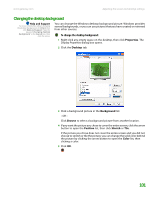Gateway MT3422 User Guide - Page 110
Changing the mouse, touchpad, or pointing device settings, Changing mouse settings
 |
UPC - 827103134537
View all Gateway MT3422 manuals
Add to My Manuals
Save this manual to your list of manuals |
Page 110 highlights
CHAPTER 9: Customizing Your Notebook www.gateway.com Changing the mouse, touchpad, or pointing device settings You can adjust the double-click speed, pointer speed, left-hand or right-hand configuration, and other mouse, touchpad, or pointing device settings. Changing mouse settings Help and Support For more information about changing mouse settings, click Start, then click Help and Support. Type the keyword mouse settings in the Search box, then click the arrow. To change your mouse settings: 1 Click Start, then click Control Panel. The Control Panel window opens. If your Control Panel is in Category View, click Printers and Other Hardware. 2 Click/Double-click the Mouse icon. The Mouse Properties dialog box opens. 3 Click one of the tabs to change your mouse settings. 4 Click OK to save changes. 104