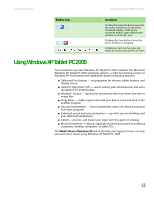Gateway MT3422 User Guide - Page 15
Using the Start menu, Desktop, elements, Description
 |
UPC - 827103134537
View all Gateway MT3422 manuals
Add to My Manuals
Save this manual to your list of manuals |
Page 15 highlights
www.gateway.com About the Windows desktop Desktop elements Description The Recycle Bin is where files, folders, and programs that you discarded are stored. You must empty the Recycle Bin to permanently delete them from your notebook. For instructions on how to use the Recycle Bin, see "Deleting files and folders" on page 18. The Windows Security Center icon may appear on the taskbar near the clock. The icon changes appearance to notify you when the security settings on your notebook are set below the recommended value or when updates are available. Double-click this icon to open the Windows Security Center. For more information, see "Using Windows XP Security Center" on page 49. Using the Start menu Help and Support For more information about the Windows Start menu, click Start, then click Help and Support. Type the keyword Windows Start menu in the Search box, then click the arrow. You can start programs, open files, customize your system, get help, search for files and folders, and more using the Start menu. To use the Start menu: 1 Click the Start button on the lower left of the Windows desktop. The Start menu opens showing you the first level of menu items. 2 Click All Programs to see all programs and files in the Start menu. When you move the mouse pointer over any menu item that has an arrow next to it, another menu, called a submenu, opens and reveals related files, programs, or commands. 3 Click a file or program to open it. 9