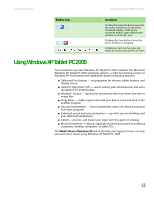Gateway MT3422 User Guide - Page 22
Creating folders, To create a folder - has no picture
 |
UPC - 827103134537
View all Gateway MT3422 manuals
Add to My Manuals
Save this manual to your list of manuals |
Page 22 highlights
CHAPTER 2: Using Windows XP www.gateway.com Creating folders Help and Support For more information about creating files and folders, click Start, then click Help and Support. Type the keyword creating files and folders in the Search box, then click the arrow. Folders are much like the folders in a file cabinet. They can contain files and other folders. Files are much like paper documents-letters, spreadsheets, and pictures-that you keep on your notebook. In fact, all information on a notebook is stored in files. Folders Files To create a folder: 1 Click Start, then click My Computer on the Start menu. 2 Double-click the drive where you want to put the new folder. Typically, Local Disk (C:) is your hard drive. If you do not see the contents of the drive, click Show the contents of this drive. 3 If you want to create a new folder inside an existing folder, double-click the existing folder. If you do not see the contents of the drive or folder, click Show the contents of this drive or Show the contents of this folder. 4 Click File, New, then click Folder. The new folder is created. 5 Type a name for the folder, then press ENTER. The new folder name appears by the folder icon. For information about renaming folders, see "Shortcuts" on page 25. 16