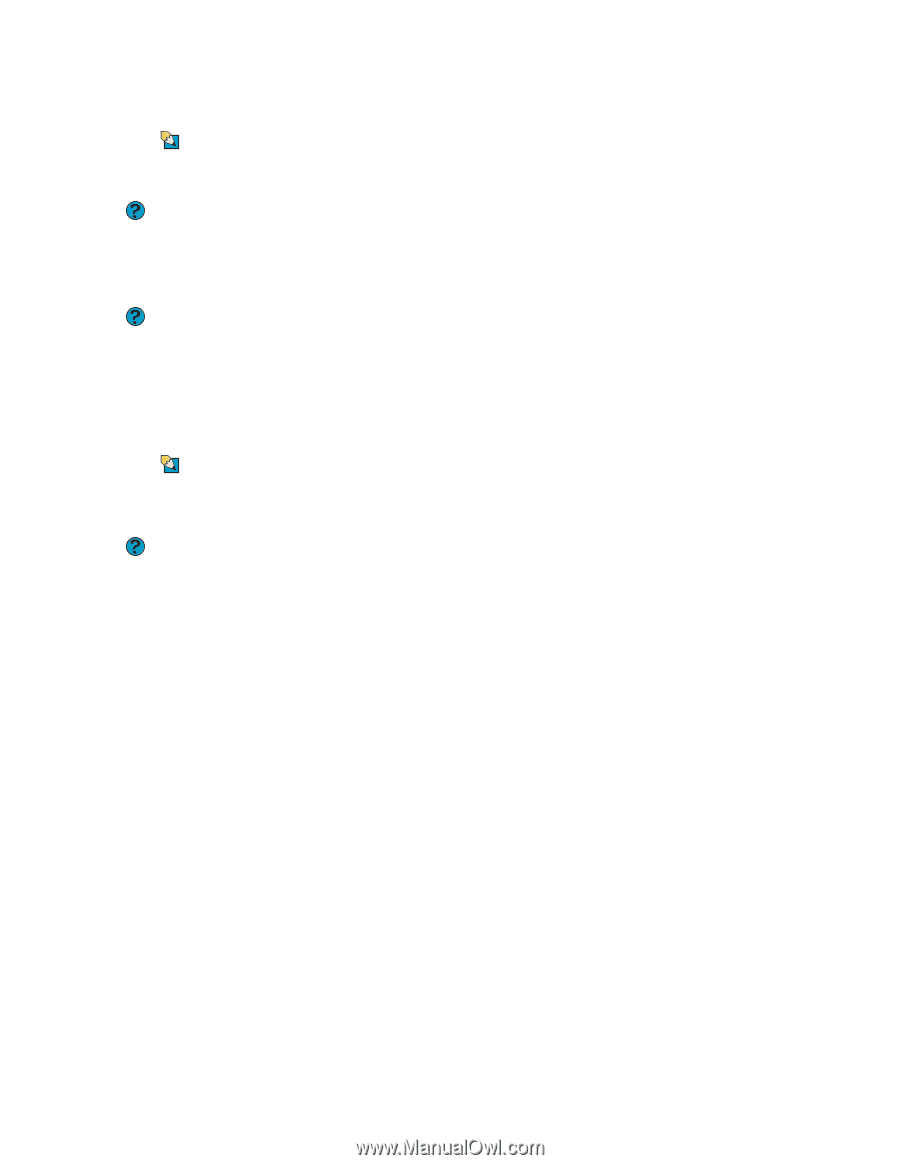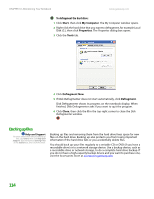Gateway MT3422 User Guide - Page 124
Installing your old printer or scanner, Installing your old programs, Tips & Tricks
 |
UPC - 827103134537
View all Gateway MT3422 manuals
Add to My Manuals
Save this manual to your list of manuals |
Page 124 highlights
CHAPTER 10: Maintaining Your Notebook www.gateway.com Installing your old printer or scanner Tips & Tricks For more information about installing printers and scanners, see Using Drives and Accessories in your Reference Guide. Help and Support For more information about restoring your notebook's previous settings in Windows XP, click Start, then click Help and Support. Type the keyword System Restore in the Search box, then click the arrow. Help and Support For more information about installing a printer in Windows XP, click Start, then click Help and Support. Type the keyword installing a printer in the Search box, then click the arrow. Windows may have built-in support for older printers, scanners, or other peripheral devices. This means you do not need any additional software. Newer devices, however, usually require your original software installation discs or diskettes. If you have trouble after you install the software for your old devices, you can use System Restore to restore your notebook's previous settings. See your peripheral device's user guide for installation information and tips. Because most installation software is periodically updated, you should also check the manufacturer's Web site for software updates. Installing your old programs Tips & Tricks If your new notebook comes with a newer version of a program, it is usually better to use the newer version than to reinstall the old one. Help and Support For more information about restoring your notebook's previous settings in Windows XP, click Start, then click Help and Support. Type the keyword System Restore in the Search box, then click the arrow. You probably use some programs that did not come installed on your new notebook, such as personal finance software, graphics programs, or games. Spend some time going through your old computer's Start and Programs menus, making note of any programs you want to install on your new notebook. Locate your original program installation discs and installation guides. Your original discs and guides should contain any serial numbers or product ID keys that may be required for program installation and registration. Remember to check the publisher's Web site for important program updates. If you have trouble after installing your old programs, you can restore your notebook's previous settings using System Restore. 118