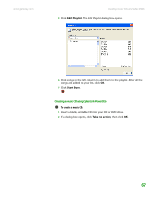Gateway MT3422 User Guide - Page 77
Video, Configuration/Information, plays while your menu appears.
 |
UPC - 827103134537
View all Gateway MT3422 manuals
Add to My Manuals
Save this manual to your list of manuals |
Page 77 highlights
www.gateway.com Creating music CDs and video DVDs 5 Click the Add Files button. The Open dialog box opens. 6 Browse to the folder that contains the video files you want to burn to the DVD. Click to select the file(s). Press and hold the CTRL key to select multiple files. 7 Click Import. The video files appear in the Video pane. 8 Click the icon next to the Background Image box to select the image that appears behind your menu. 9 Click the icon next to the Background Music box to select the music that plays while your menu appears. 10 Type the title you want to appear on your menu in the Menu Caption Text box. 11 After you set up your DVD, click . The Configuration/Information dialog box opens. 12 Click the Video tab, then select the television and audio format for your DVD. 13 Click the Burner tab. 71