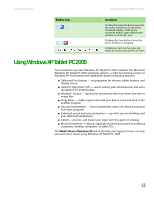Gateway MT3422 User Guide - Page 21
Working with files and folders, Viewing drives - memory
 |
UPC - 827103134537
View all Gateway MT3422 manuals
Add to My Manuals
Save this manual to your list of manuals |
Page 21 highlights
www.gateway.com Working with files and folders Working with files and folders You can organize your files and programs to suit your preferences much like you would store information in a file cabinet. You can store these files in folders and copy, move, and delete the information just as you would reorganize and throw away information in a file cabinet. Viewing drives Help and Support For more information about files and folders, click Start, then click Help and Support. Type the keyword files and folders in the Search box, then click the arrow. Drives are like file cabinets because they hold files and folders. A notebook almost always has more than one drive. Each drive has a letter, usually Local Disk (C:) for the hard drive and DVD (D:) for the optical drive. You may also have more drives such as a memory card reader. To view the drives on your notebook: ■ Click Start, then click My Computer on the Start menu. Hard drives Diskette Disc drive drive To see the files and folders on a drive: ■ Double-click the drive icon. If you do not see the contents of a drive after you double-click its icon, click Show the contents of this drive. 15