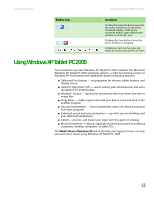Gateway MT3422 User Guide - Page 14
About the Windows desktop - no display
 |
UPC - 827103134537
View all Gateway MT3422 manuals
Add to My Manuals
Save this manual to your list of manuals |
Page 14 highlights
CHAPTER 2: Using Windows XP www.gateway.com About the Windows desktop Help and Support For more information about the Windows desktop, click Start, then click Help and Support. Type the keyword Windows desktop in the Search box, then click the arrow. After your notebook starts, the first screen you see is the Windows desktop. The desktop is like the top of a real desk. Think of the desktop as your personalized work space where you open programs and perform other tasks. Your desktop may be different from this example, depending on how your notebook is set up. The desktop contains the taskbar, the Start button, and the Recycle Bin icon. Desktop elements Description The taskbar is the bar at the bottom of the notebook display containing the Start button on the left and a clock on the right. Other buttons on the taskbar represent programs that are running. Click a program's button on the taskbar to open the program's window. The Start button provides access to programs, files, help for Windows and other programs, and computer tools and utilities. Click the Start button, then open a file or program by clicking an item on the menu that opens. 8