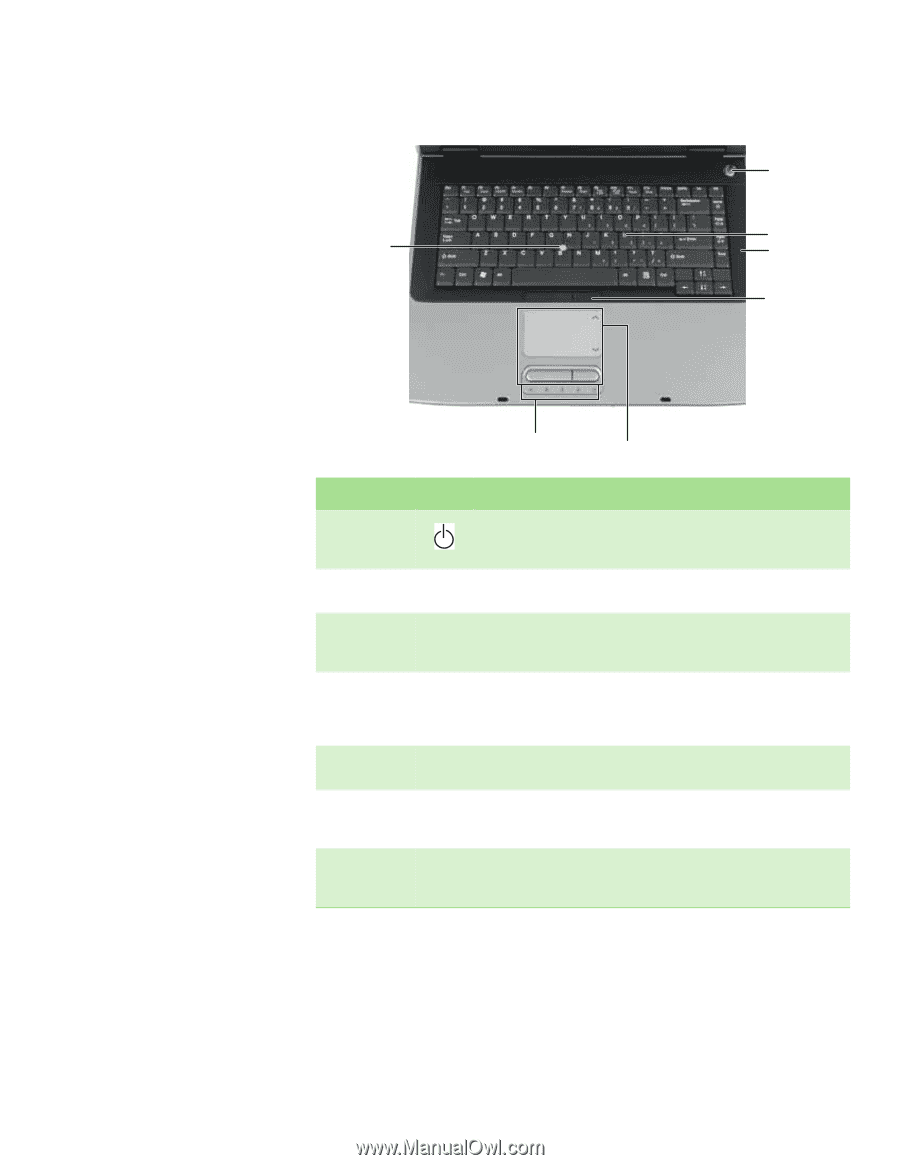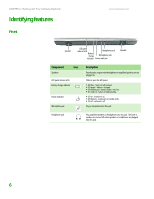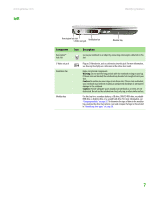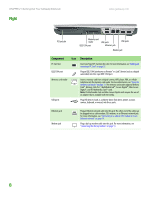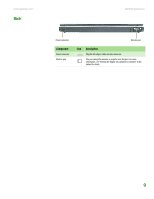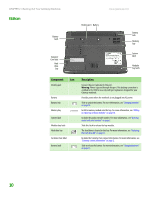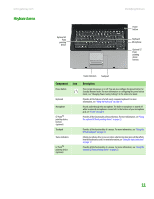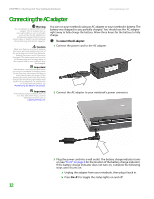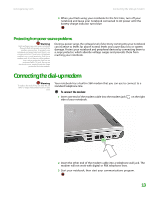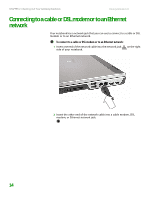Gateway MX6750h 8511340 - Gateway Notebook Hardware Reference - Page 15
Keyboard area
 |
View all Gateway MX6750h manuals
Add to My Manuals
Save this manual to your list of manuals |
Page 15 highlights
www.gateway.com Keyboard area Identifying features Optional EZ Point pointing device Power button Keyboard Microphone Optional EZ Point pointing device buttons Status indicators Touchpad Component Icon Power button Keyboard Microphone EZ PointTM pointing device buttons (optional) Touchpad Status indicators EZ PointTM pointing device (optional) Description Press to turn the power on or off. You can also configure the power button for Standby/Resume mode. For more information on configuring the power button mode, see "Changing Power-Saving Settings" in the online User Guide. Provides all the features of a full-sized, computer keyboard. For more information, see "Using the keyboard" on page 18. Record audio through this microphone. The built-in microphone is turned off while an external microphone is connected. For the location of your microphone jack, see "Front" on page 6. Provides all the functionality of mouse buttons. For more information, see "Using the optional EZ Point pointing device" on page 23. Provides all the functionality of a mouse. For more information, see "Using the EZ Pad touchpad" on page 21. Inform you when a drive is in use or when a button has been pressed that affects how the keyboard is used. For more information, see "Using the status indicators" on page 17. Provides all the functionality of a mouse. For more information, see "Using the optional EZ Point pointing device" on page 23. 11