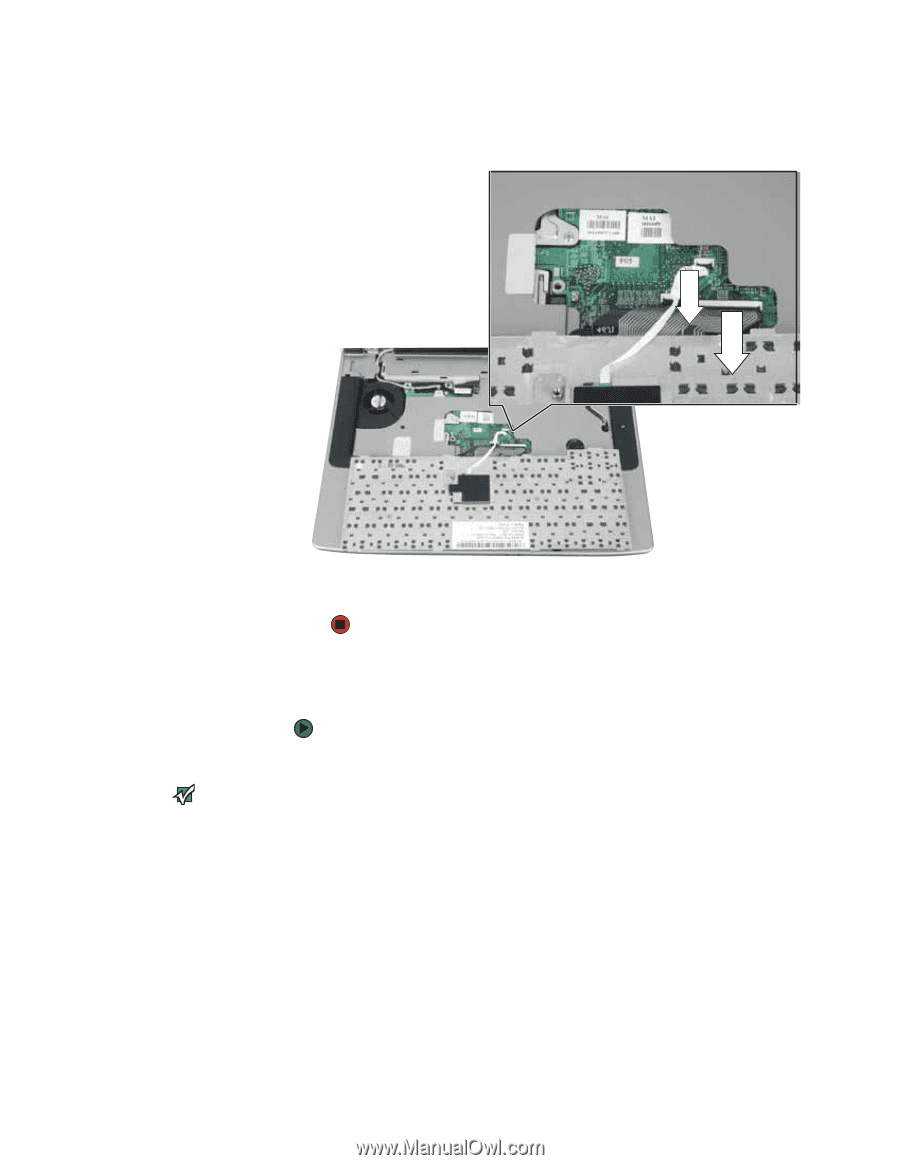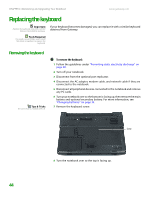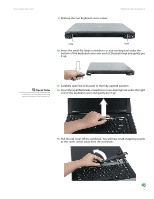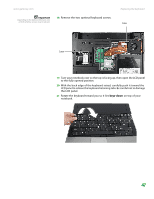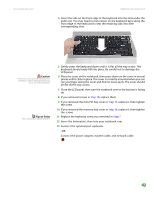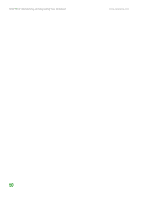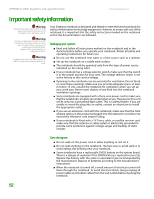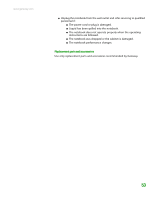Gateway MX6750h 8511340 - Gateway Notebook Hardware Reference - Page 52
Installing the keyboard
 |
View all Gateway MX6750h manuals
Add to My Manuals
Save this manual to your list of manuals |
Page 52 highlights
CHAPTER 3: Maintaining and Upgrading Your Notebook www.gateway.com 22 Lift the black keyboard connector clip and optional EZ Point clip, then remove the cables. Be careful not to touch or damage any other components. 23 Lift the old keyboard away from the notebook. The keyboard is now completely detached from the notebook. Installing the keyboard Important The keyboard cable is correctly oriented if the cable is not twisted. The EZ Point cable is correctly oriented if the blue side is up. To install the keyboard: 1 Place the new keyboard keys-down on your notebook with the space bar away from you. 2 Make sure the black keyboard connector clip and optional EZ Point clip are fully raised, insert the cables into the connectors, then lower the black connector clips back to lock the connectors in place. 3 Rotate the keyboard toward the LCD panel until the keyboard is almost face-up. 48