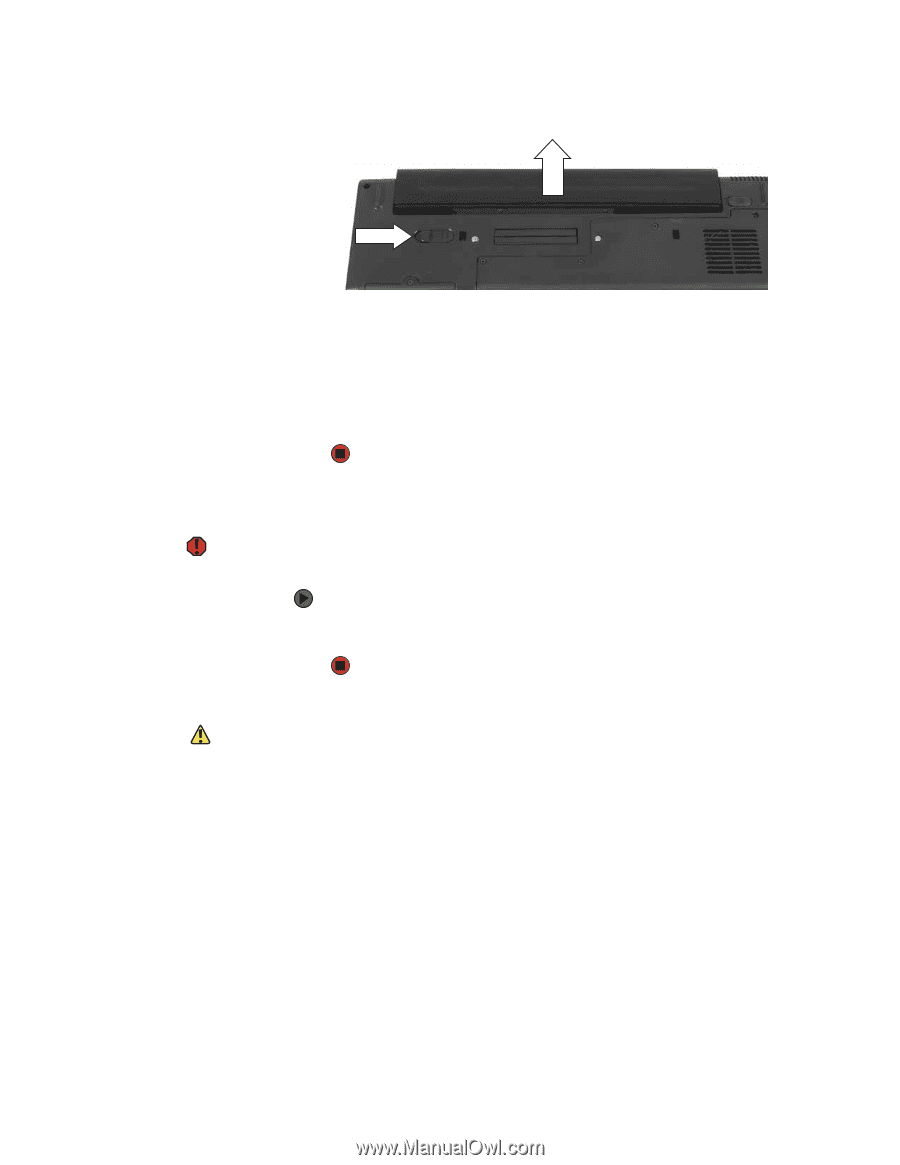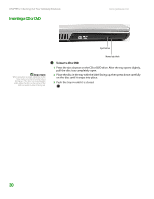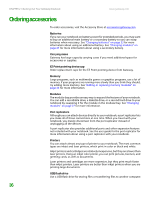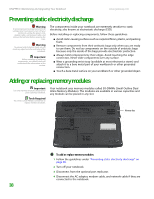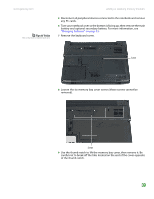Gateway MX6750h 8511340 - Gateway Notebook Hardware Reference - Page 38
Installing a secondary battery
 |
View all Gateway MX6750h manuals
Add to My Manuals
Save this manual to your list of manuals |
Page 38 highlights
CHAPTER 2: Checking Out Your Gateway Notebook www.gateway.com 6 Slide the battery release latch, then slide the battery out of the notebook. 7 Slide a recharged battery into the notebook until it snaps into place. 8 Slide the battery lock to the locked position. 9 Turn your notebook over. 10 Reattach the optional port replicator. 11 Open the LCD panel and press the power button. Installing a secondary battery Warning Danger of explosion if battery is incorrectly replaced. Replace only with a battery specifically manufactured for your Gateway notebook. Discard used batteries according to local hazardous material regulations. The battery used in this device may present a fire or chemical burn hazard if mishandled. Do not disassemble, heat above 212°F (100°C), or incinerate. Dispose of used battery promptly. Keep away from children. Your notebook's modular bay accepts a secondary battery. The secondary battery charges when the notebook is connected to AC power. To install a secondary battery: ■ Swap the secondary battery for a bay module by following the instructions in "Changing modules" on page 27. Caution If your notebook is connected to AC power, or if you have a charged main battery installed, you can change the secondary battery while the notebook is turned on. If your notebook is not plugged into an AC outlet, and you do not have a charged main battery installed, you must turn the notebook off while changing the battery or you will lose any unsaved data. 34