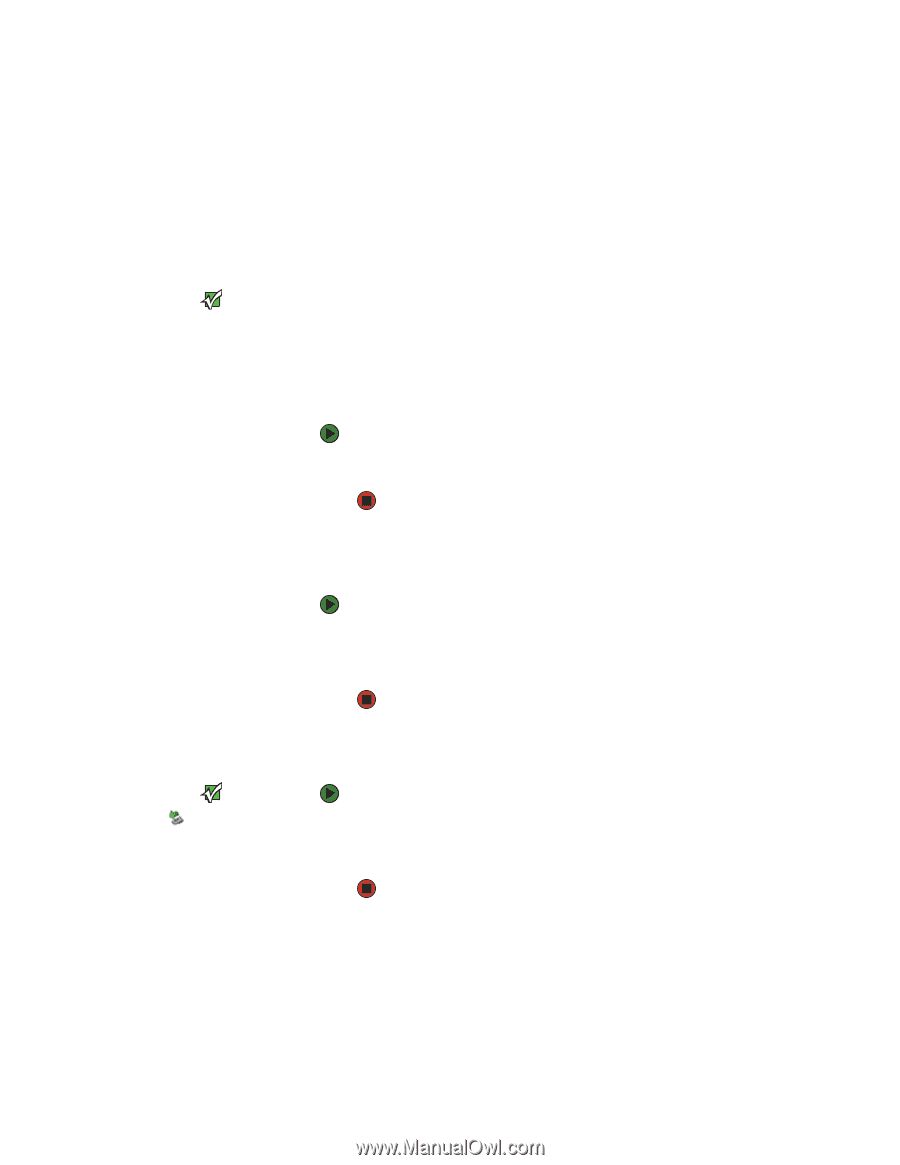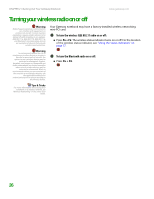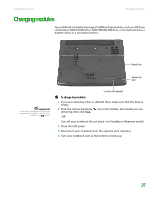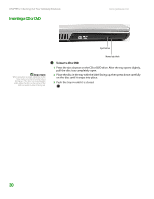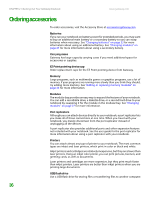Gateway MX6750h 8511340 - Gateway Notebook Hardware Reference - Page 35
Using the memory card reader
 |
View all Gateway MX6750h manuals
Add to My Manuals
Save this manual to your list of manuals |
Page 35 highlights
www.gateway.com Using the memory card reader Using the memory card reader You can use memory cards to transfer pictures from a digital camera to your notebook. You can also use the memory card reader to transfer data between your notebook and a device that uses memory cards, such as a PDA, MP3 player, or cellular telephone. Memory card types Important RS-Multimedia Card and Mini Secure Digital cards require the use of an adapter that is available with the media. The memory card reader supports Memory Stick®, Memory Stick Pro®, MultiMediaCard™, Secure Digital™, Mini Secure Digital®, and RS-Multimedia Card™. Inserting a memory card To insert a memory card: ■ Insert the memory card into the memory card slot with the label facing up and the arrow on the label pointing towards the notebook. Using a memory card To access a file on a memory card: 1 Click Start, then click My Computer. 2 Double-click the drive letter (for example, the E: drive), then double-click the file name. Removing a memory card Important Do not use the remove hardware icon in the taskbar to remove the memory card. If you use the remove hardware icon, your notebook may not recognize your memory card reader until you restart your notebook. To remove a memory card: 1 Push the memory card into the notebook. The memory card pops out slightly. 2 Pull the memory card out of the notebook. 31