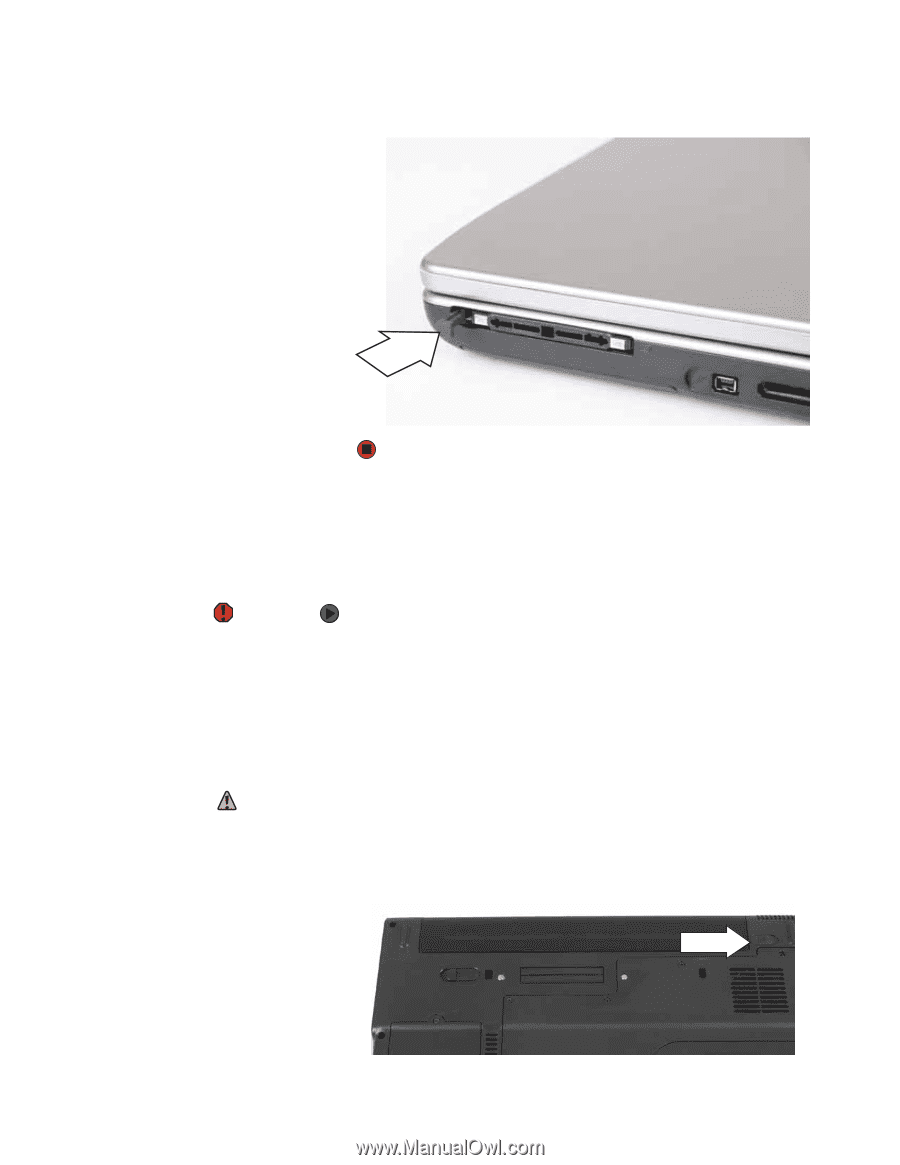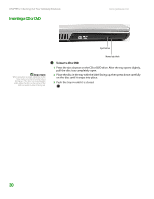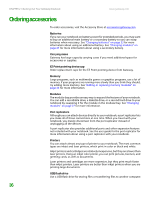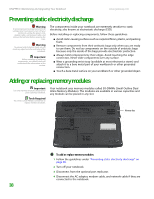Gateway MX6750h 8511340 - Gateway Notebook Hardware Reference - Page 37
Changing batteries
 |
View all Gateway MX6750h manuals
Add to My Manuals
Save this manual to your list of manuals |
Page 37 highlights
www.gateway.com Changing batteries 3 Eject the PC Card by pressing the eject button again. Changing batteries Replacing the main battery Warning Danger of explosion if battery is incorrectly replaced. Replace only with a battery specifically manufactured for your Gateway notebook. Discard used batteries according to local hazardous material regulations. The battery used in this device may present a fire or chemical burn hazard if mishandled. Do not disassemble, heat above 212°F (100°C), or incinerate. Dispose of used battery promptly. Keep away from children. Caution If your notebook is connected to AC power, or if you have a charged secondary battery installed, you can change the main battery while the notebook is turned on. If your notebook is not plugged into an AC outlet, and you do not have a charged secondary battery installed, you must turn the notebook off while changing the battery or you will lose any unsaved data. To replace the main battery: 1 Disconnect your notebook from the optional port replicator. 2 If your notebook is on and is connected directly to AC power (not using a port replicator) or has a charged secondary battery installed, go to Step 3. -OR- If your notebook is on, is not plugged into an AC outlet, and does not have a charged secondary battery installed, save your work and turn off the notebook. 3 Close the LCD panel. 4 Turn your notebook over so the bottom is facing up. 5 Slide the battery lock to the unlocked position. 33