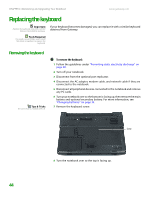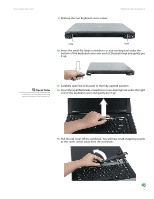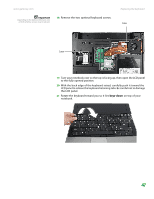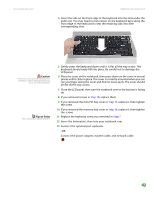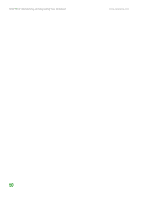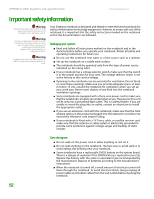Gateway MX6750h 8511340 - Gateway Notebook Hardware Reference - Page 51
keys-down
 |
View all Gateway MX6750h manuals
Add to My Manuals
Save this manual to your list of manuals |
Page 51 highlights
www.gateway.com Important Depending on the keyboard features, one of both of these screws may be absent. 18 Remove the two optional keyboard screws. Replacing the keyboard Screw Screw 19 Turn your notebook over so the top is facing up, then open the LCD panel to the fully opened position. 20 With the back edge of the keyboard raised, carefully push it toward the LCD panel to release the keyboard retaining tabs. Be careful not to damage the LCD panel. 21 Rotate the keyboard toward you so it lies keys-down on top of your notebook. 47
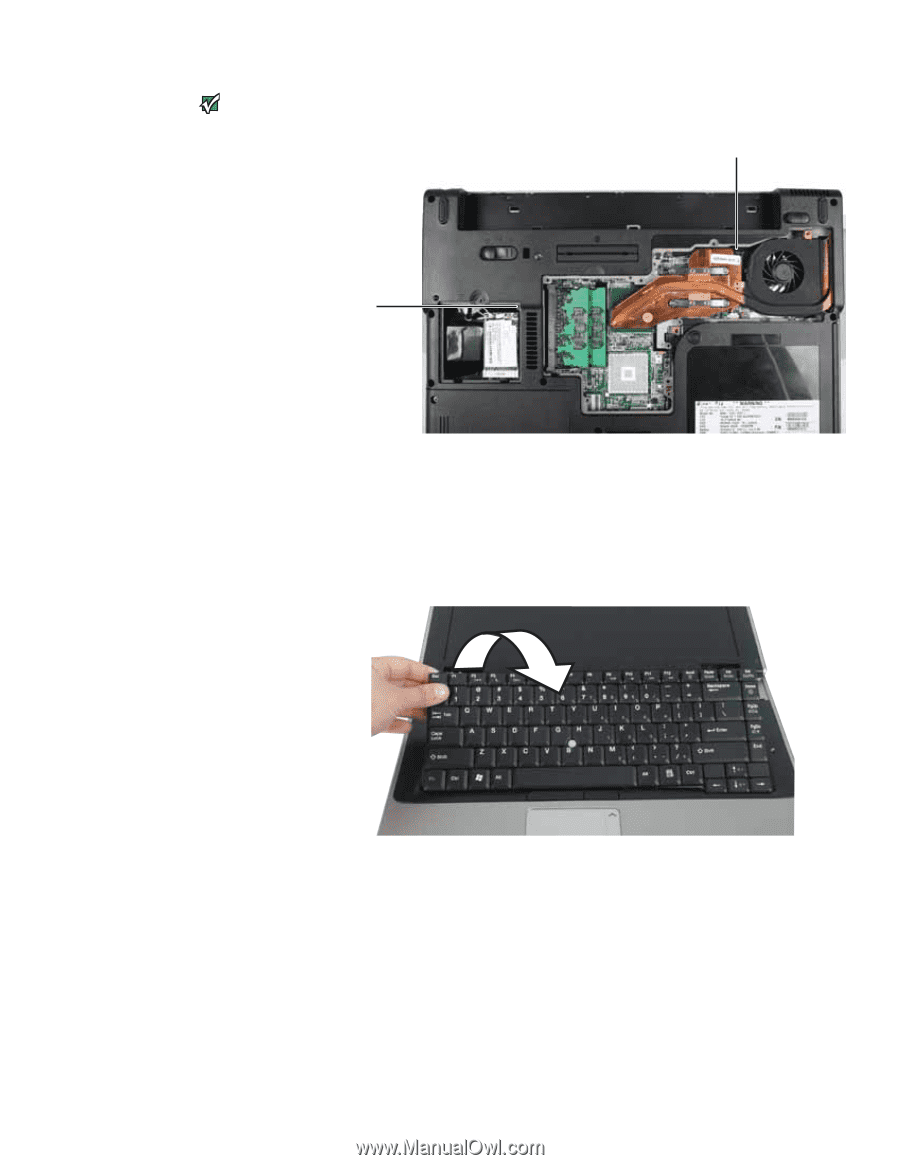
Replacing the keyboard
www.gateway.com
47
Important
Depending on the keyboard features, one
of both of these screws may be absent.
18
Remove the two optional keyboard screws.
19
Turn your notebook over so the top is facing up, then open the LCD panel
to the fully opened position.
20
With the back edge of the keyboard raised, carefully push it toward the
LCD panel to release the keyboard retaining tabs. Be careful not to damage
the LCD panel.
21
Rotate the keyboard toward you so it lies
keys-down
on top of your
notebook.
Screw
Screw