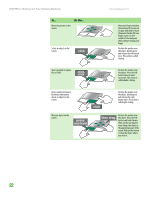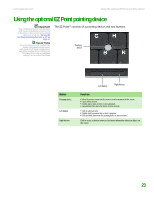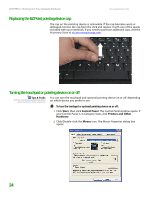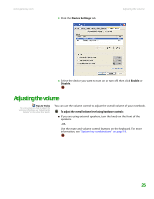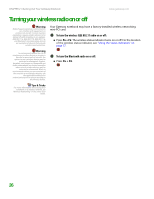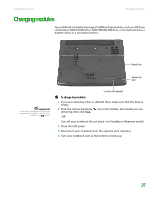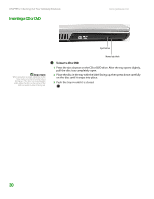Gateway MX6750h 8511340 - Gateway Notebook Hardware Reference - Page 29
Adjusting the volume
 |
View all Gateway MX6750h manuals
Add to My Manuals
Save this manual to your list of manuals |
Page 29 highlights
www.gateway.com 3 Click the Device Settings tab. Adjusting the volume 4 Select the device you want to turn on or turn off, then click Enable or Disable. Adjusting the volume Tips & Tricks For instructions on how to adjust the volume in Windows, see "Adjusting the Volume" in the online User Guide. You can use the volume control to adjust the overall volume of your notebook. To adjust the overall volume level using hardware controls: ■ If you are using external speakers, turn the knob on the front of the speakers. -OR- Use the mute and volume control buttons on the keyboard. For more information, see "System key combinations" on page 19. 25
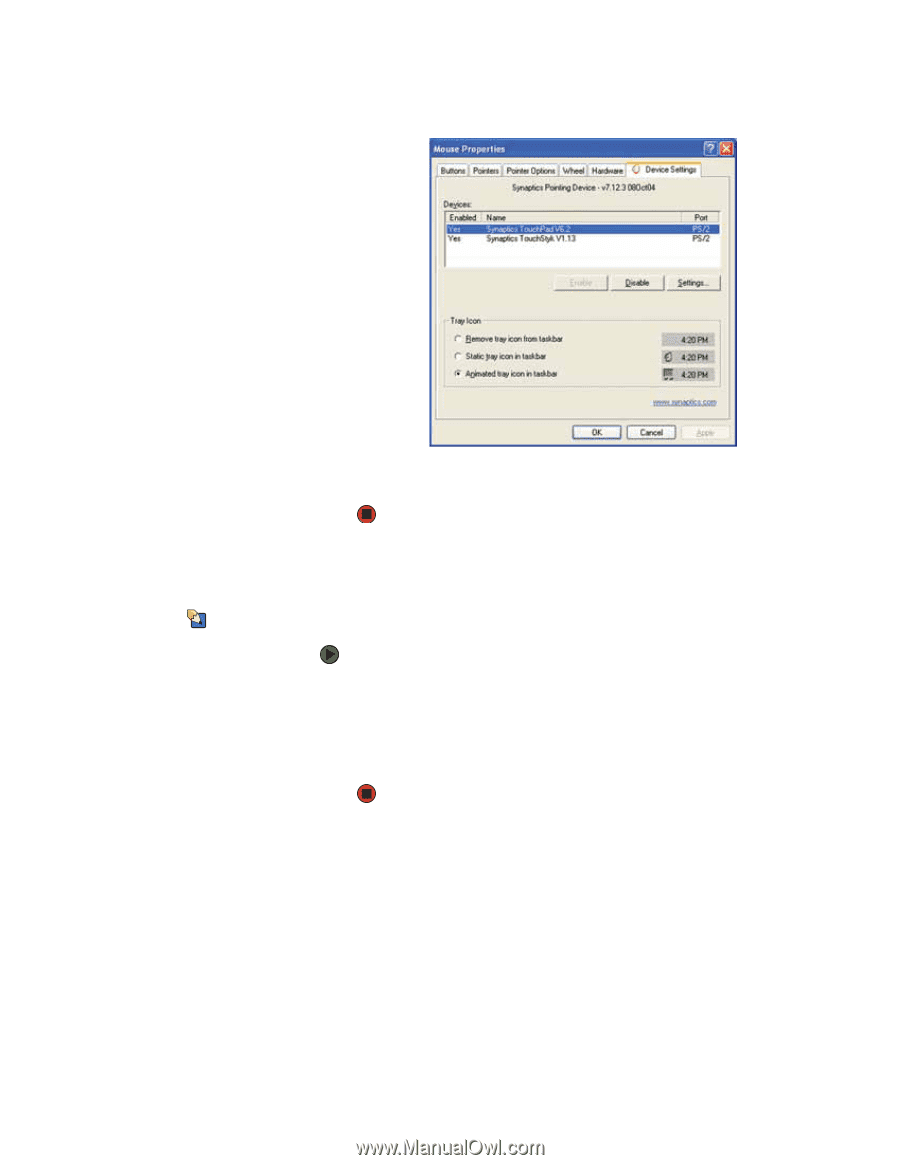
Adjusting the volume
www.gateway.com
25
3
Click the
Device Settings
tab.
4
Select the device you want to turn on or turn off, then click
Enable
or
Disable
.
Adjusting the volume
Tips & Tricks
For instructions on how to adjust the
volume in Windows, see “Adjusting the
Volume” in the online User Guide.
You can use the volume control to adjust the overall volume of your notebook.
To adjust the overall volume level using hardware controls:
■
If you are using external speakers, turn the knob on the front of the
speakers.
-OR-
Use the mute and volume control buttons on the keyboard. For more
information, see
“System key combinations” on page 19
.