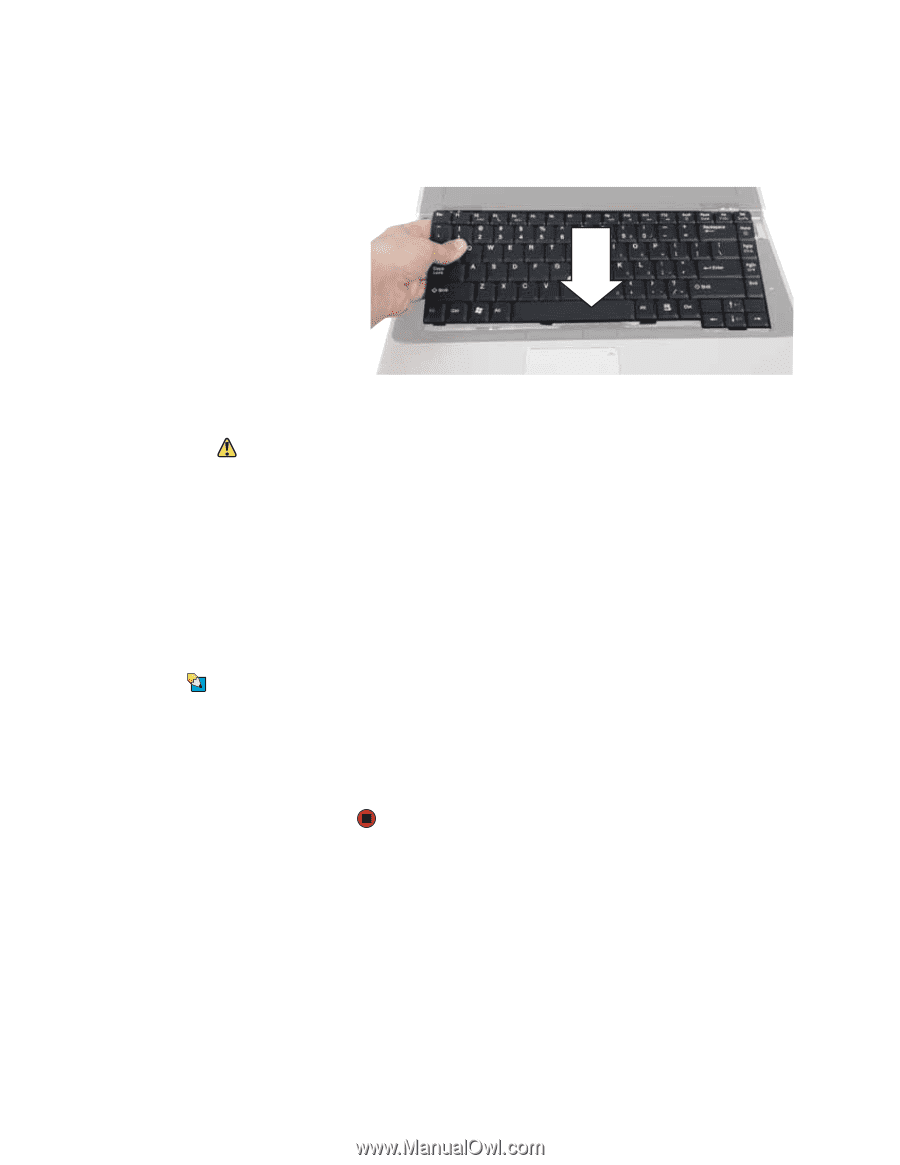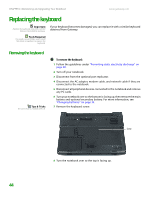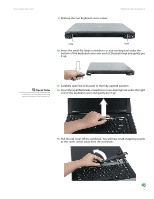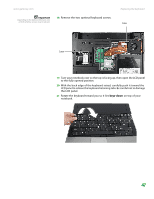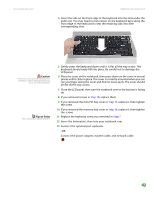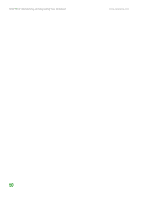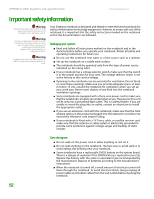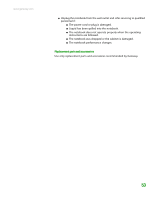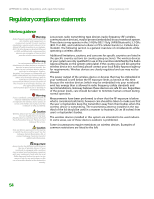Gateway MX6750h 8511340 - Gateway Notebook Hardware Reference - Page 53
Step 18, Step 17, Step 16, Step 7
 |
View all Gateway MX6750h manuals
Add to My Manuals
Save this manual to your list of manuals |
Page 53 highlights
www.gateway.com Replacing the keyboard 4 Insert the tabs on the front edge of the keyboard into the slots under the palm rest. You may need to press down on the keyboard keys along the front edge of the keyboard to seat the retaining tabs into their corresponding slots. Caution If the cover is not correctly replaced, your notebook could be damaged when you try to close the LCD panel. Tips & Tricks The screw hole is marked with a K. 5 Gently press the keyboard down until it is flat all the way across. The keyboard should easily fall into place. Be careful not to damage the LCD panel. 6 Place the cover on the notebook, then press down on the cover in several places until it clicks in place. The cover is correctly mounted when you can run you finger along the cover and find no loose spots. The cover should be flat all the way across. 7 Close the LCD panel, then turn the notebook over so the bottom is facing up. 8 If you removed screws in Step 18, replace them. 9 If you removed the mini-PCI bay cover in Step 17, replace it, then tighten the screw. 10 If you removed the memory bay cover in Step 16, replace it, then tighten the screws. 11 Replace the keyboard screw you removed in Step 7. 12 Insert the battery(ies), then turn your notebook over. 13 Connect the optional port replicator. -OR- Connect the power adapter, modem cable, and network cable. 49