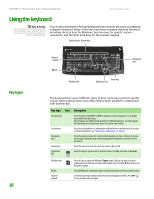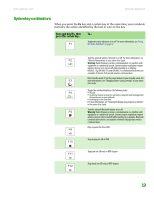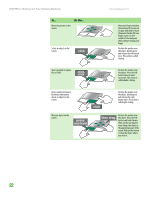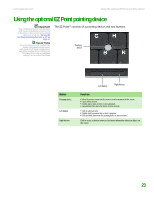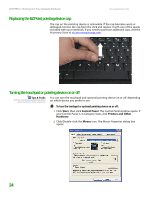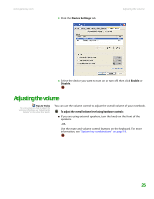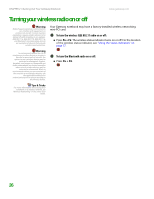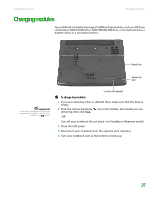Gateway MX6750h 8511340 - Gateway Notebook Hardware Reference - Page 27
Using the optional EZ Point pointing device
 |
View all Gateway MX6750h manuals
Add to My Manuals
Save this manual to your list of manuals |
Page 27 highlights
www.gateway.com Using the optional EZ Point pointing device Using the optional EZ Point pointing device Important Your notebook was sent from Gateway with the pointing device turned on. For instructions on how to turn the pointing device on or off, see "Turning the touchpad or pointing device on or off" on page 24. Tips & Tricks For instructions on how to adjust the double-click speed, pointer speed, right-hand or left-hand configuration, and other pointing device settings, see "Changing the mouse or touchpad settings" in the online User Guide The EZ Point™ consists of a pointing device and two buttons. Pointing device Button Pointing device Left button Right button Left button Right button Function ■ Move the pointer (arrow) on the screen or scroll a document on the screen. ■ Tap to select an item. ■ Double-tap to open an item or start a program. ■ Tap and hold, then move the device to move an item. ■ Click to select an item. ■ Double-click to open an item or start a program. ■ Click and hold, then move the pointing device to move an item. Click to access a shortcut menu or find more information about an object on the screen. 23