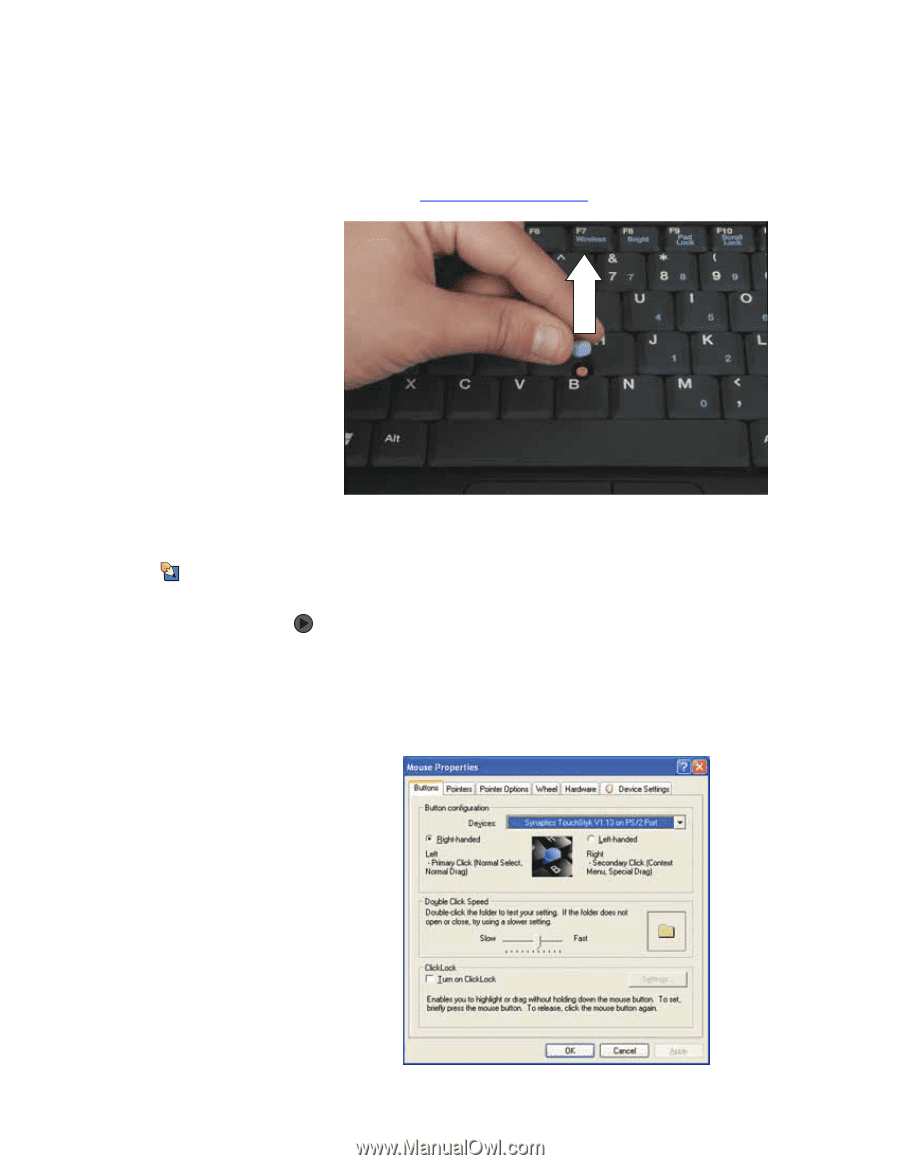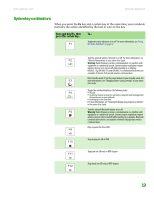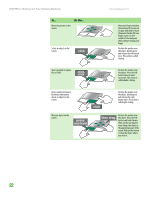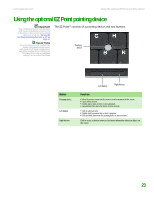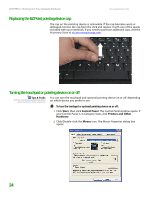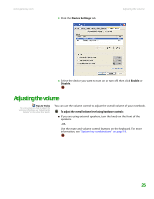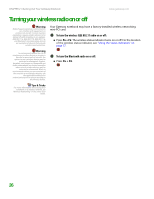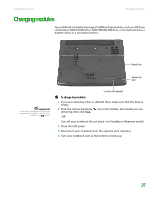Gateway MX6750h 8511340 - Gateway Notebook Hardware Reference - Page 28
Replacing the EZ Point pointing device cap, Turning the touchpad or pointing device on or off
 |
View all Gateway MX6750h manuals
Add to My Manuals
Save this manual to your list of manuals |
Page 28 highlights
CHAPTER 2: Checking Out Your Gateway Notebook www.gateway.com Replacing the EZ Point pointing device cap The cap on the pointing device is removable. If the cap becomes worn or damaged, remove the cap from the stick and replace it with one of the spares included with your notebook. If you need to purchase additional caps, visit the Accessory Store at accessories.gateway.com. Turning the touchpad or pointing device on or off Tips & Tricks Both the touchpad and pointing device can be turned on at the same time. You can turn the touchpad and optional pointing device on or off, depending on which device you prefer to use. To turn the touchpad or optional pointing device on or off: 1 Click Start, then click Control Panel. The Control Panel window opens. If your Control Panel is in Category View, click Printers and Other Hardware. 2 Click/Double-click the Mouse icon. The Mouse Properties dialog box opens. 24