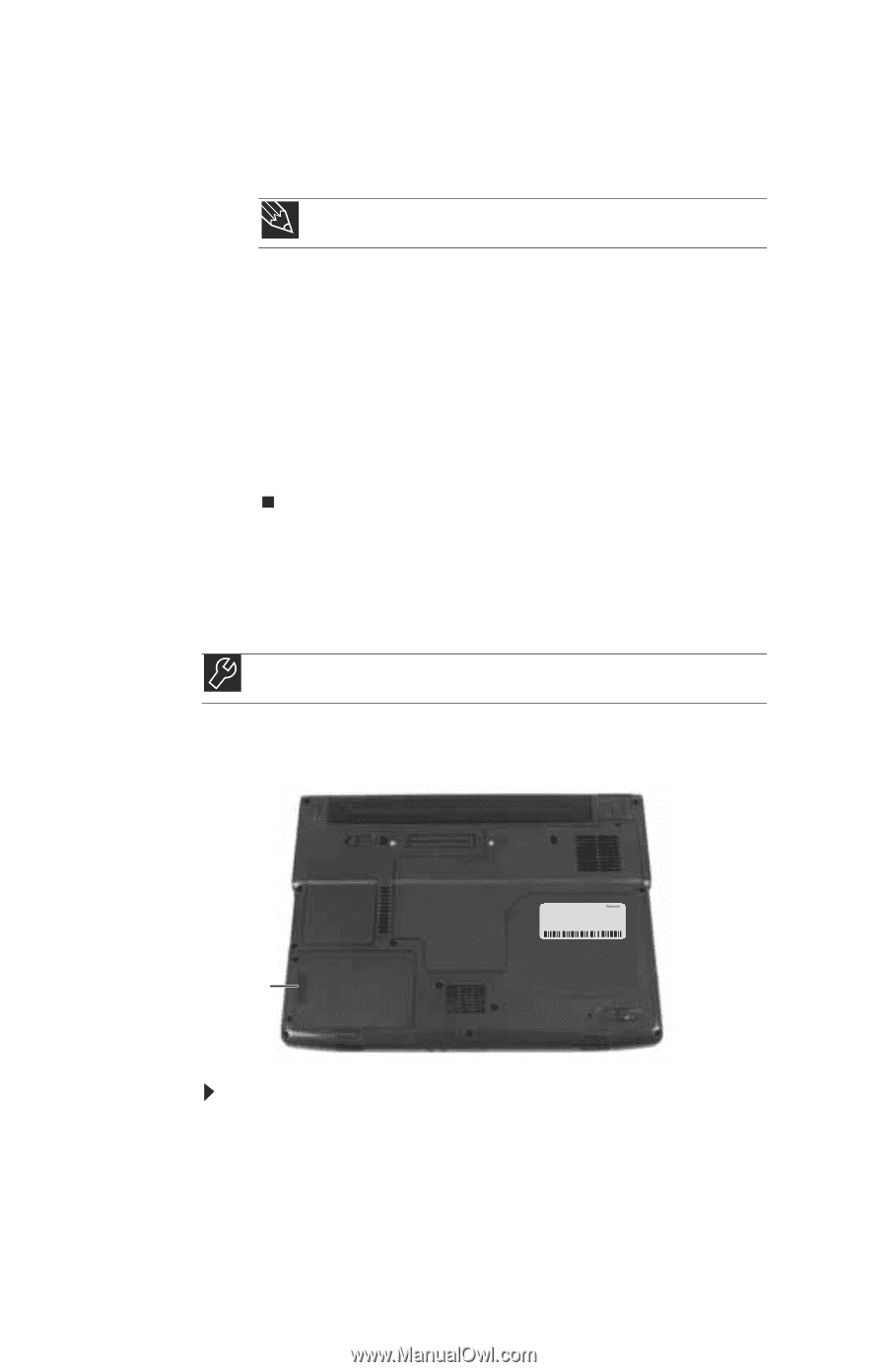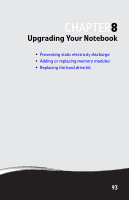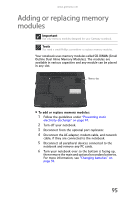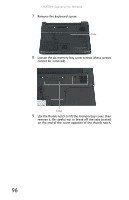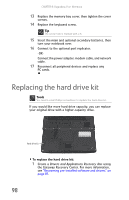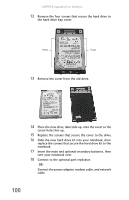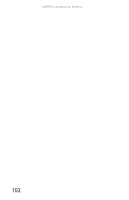Gateway NX560 Reference Guide - Page 106
Replacing the hard drive kit
 |
View all Gateway NX560 manuals
Add to My Manuals
Save this manual to your list of manuals |
Page 106 highlights
CHAPTER 8: Upgrading Your Notebook 13 Replace the memory bay cover, then tighten the cover screws. 14 Replace the keyboard screw. Tip The screw hole is marked with a K. 15 Insert the main and optional secondary batteries, then turn your notebook over. 16 Connect to the optional port replicator. -ORConnect the power adapter, modem cable, and network cable. 17 Reconnect all peripheral devices and replace any PC cards. Replacing the hard drive kit Tools You need a small Phillips screwdriver to replace the hard drive kit. If you would like more hard drive capacity, you can replace your original drive with a higher-capacity drive. Hard drive kit To replace the hard drive kit: 1 Create a Drivers and Applications Recovery disc using the Gateway Recovery Center. For more information, see "Recovering pre-installed software and drivers" on page 81. 98