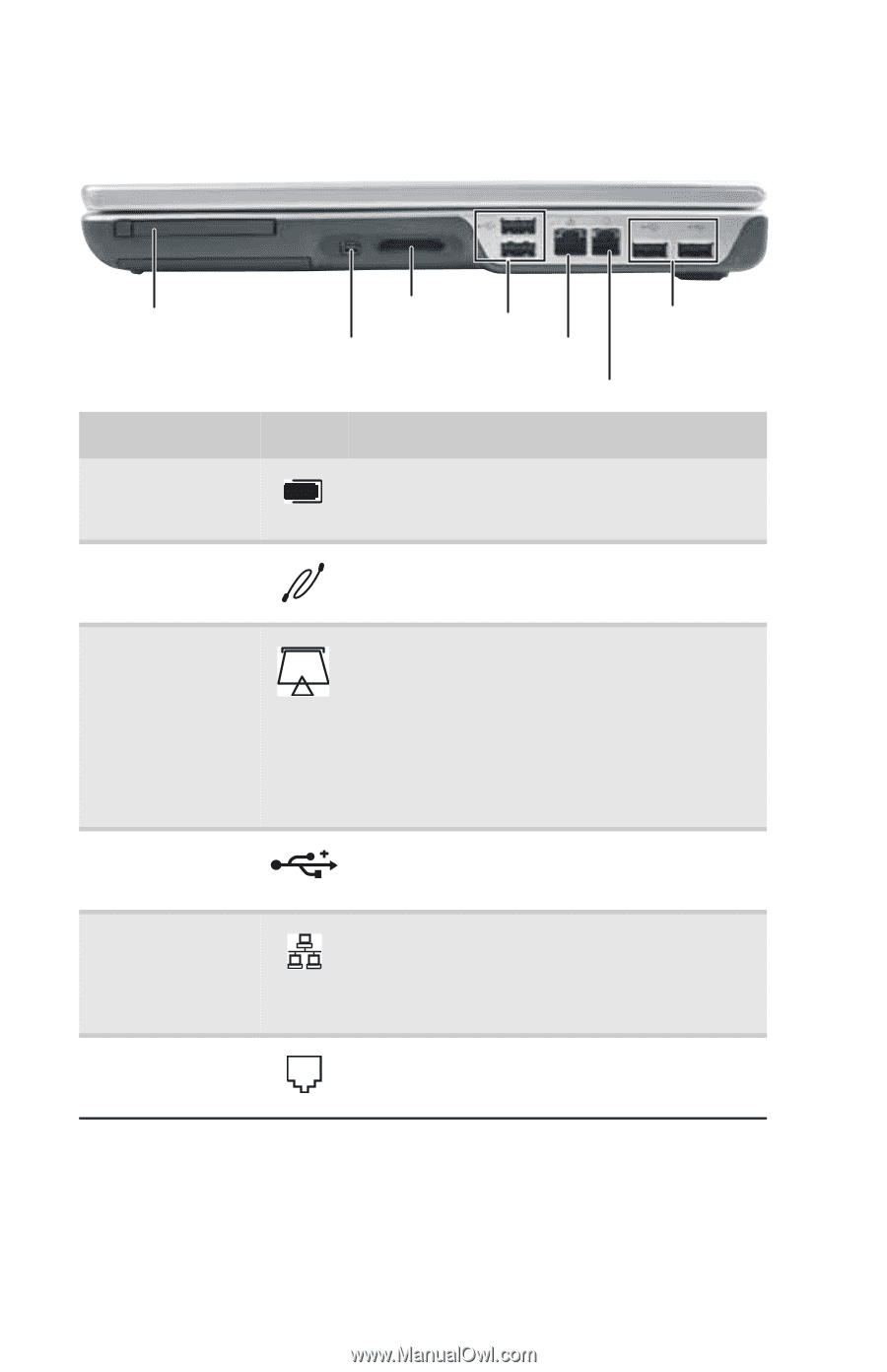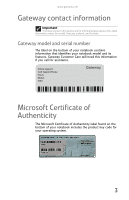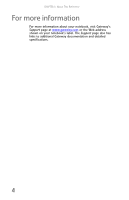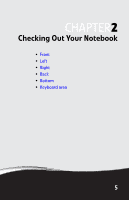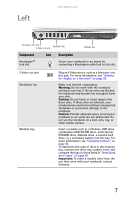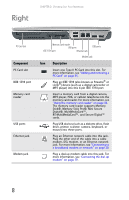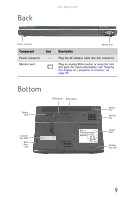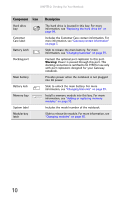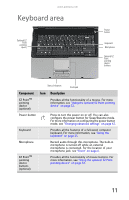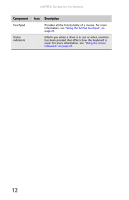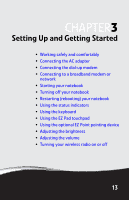Gateway NX560 Reference Guide - Page 16
Right
 |
View all Gateway NX560 manuals
Add to My Manuals
Save this manual to your list of manuals |
Page 16 highlights
Right CHAPTER 2: Checking Out Your Notebook PC Card slot Component PC Card slot IEEE 1394 port Memory card reader USB ports Ethernet jack Modem jack Memory card reader USB ports IEEE 1394 port Ethernet jack USB ports Modem jack Icon Description Insert one Type II PC Card into this slot. For more information, see "Adding and removing a PC Card" on page 45. Plug an IEEE 1394 (also known as Firewire® or i.Link®) device (such as a digital camcorder or MP3 player) into this 4-pin IEEE 1394 port. Insert a memory card from a digital camera, MP3 player, PDA, or cellular telephone into the memory card reader. For more information, see "Using the memory card reader" on page 44. The memory card reader supports Memory Stick®, Memory Stick Pro®, Mini Secure Digital®, MultiMediaCard™, RS-MultiMediaCard™, and Secure Digital™ cards. Plug USB devices (such as a diskette drive, flash drive, printer, scanner, camera, keyboard, or mouse) into these ports. Plug an Ethernet network cable into this jack. Plug the other end of the cable into a cable modem, DSL modem, or an Ethernet network jack. For more information, see "Connecting to a broadband modem or network" on page 20. Plug a dial-up modem cable into this jack. For more information, see "Connecting the dial-up modem" on page 19. 8