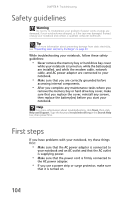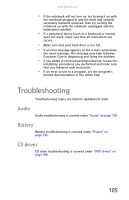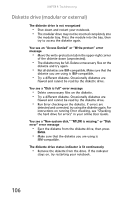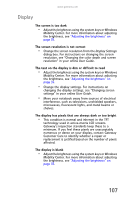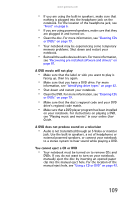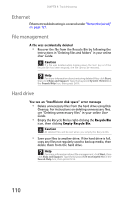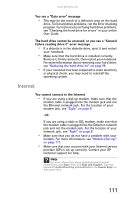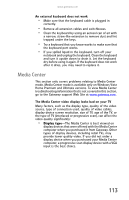Gateway NX560 Reference Guide - Page 116
DVD drives
 |
View all Gateway NX560 manuals
Add to My Manuals
Save this manual to your list of manuals |
Page 116 highlights
CHAPTER 9: Troubleshooting • Make sure the notebook is not in Sleep or Hibernate mode. Press the power button. • The notebook may be sending its display to an external monitor or projector. Press FN + F4 several times to toggle through the LCD panel, an external monitor or projector, or both. DVD drives Your notebook does not recognize a disc • The disc may not be seated correctly in the tray. When you place a disc on the tray, make sure that you press the disc firmly onto the spindle so the retainers hold the disc in place. • Make sure that the disc label is facing up, then try again. • If you are trying to play a DVD, make sure that you have a DVD drive. For more information, see "Identifying drive types" on page 42. • The modular drive may not be inserted completely into the modular bay. Press the module into the bay, then try to access the disc again. • Try a different disc. Occasionally discs are flawed and cannot be read by the drive. • Some music CDs have copy protection software. You may not be able to play these CDs on your notebook. • Your notebook may be experiencing some temporary memory problems. Shut down and restart your notebook. • Clean the disc. For more information, see "Cleaning CDs or DVDs" on page 79. An audio CD does not produce sound • Make sure that the CD label is facing up, then try again. • Some music CDs have copy protection software. You may not be able to play these CDs on your notebook. • Make sure that the volume control on your notebook is turned up. For more information about using your volume control, see "Adjusting the volume" on page 36. • Make sure that the Windows volume control is turned up. For instructions on how to adjust the volume control in Windows, see "Adjusting the volume" on page 36. • Make sure that Mute controls are turned off. 108