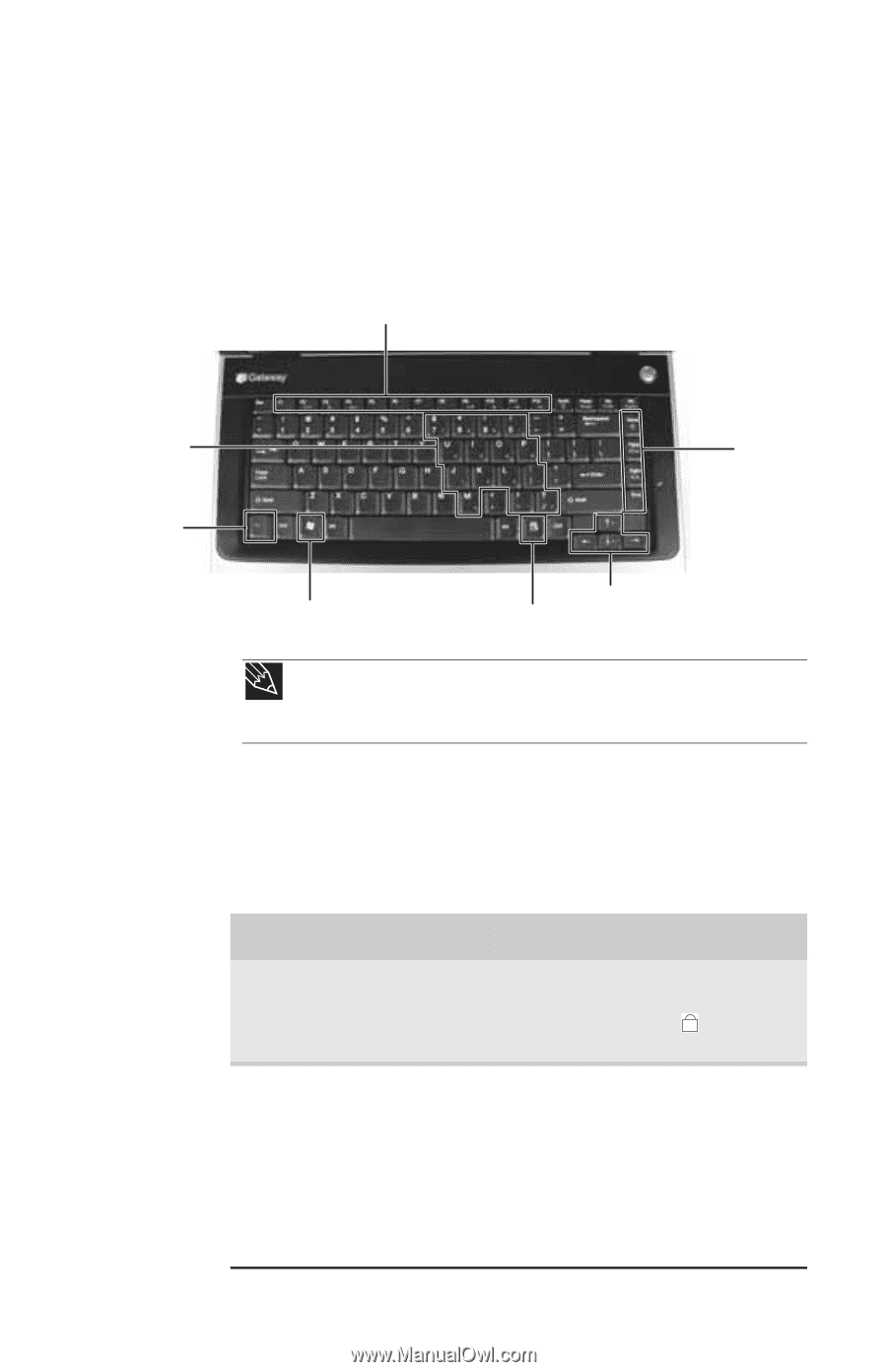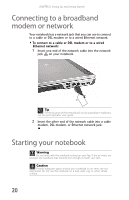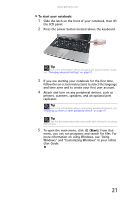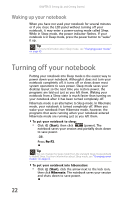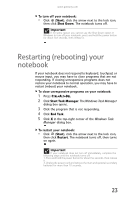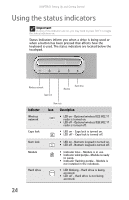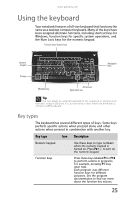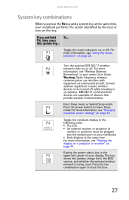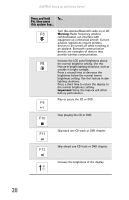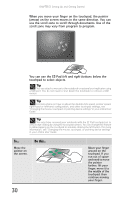Gateway NX560 Reference Guide - Page 33
Using the keyboard, Key types
 |
View all Gateway NX560 manuals
Add to My Manuals
Save this manual to your list of manuals |
Page 33 highlights
www.gateway.com Using the keyboard Your notebook features a full-size keyboard that functions the same as a desktop computer keyboard. Many of the keys have been assigned alternate functions, including shortcut keys for Windows, function keys for specific system operations, and the Num Lock keys for the numeric keypad. Function keys/System keys Numeric keypad Navigation keys FN key Windows key Arrow keys Application key Tip You can attach an external keyboard to the notebook or optional port replicator using a USB port. You do not need to shut down the notebook to connect a USB keyboard. Key types The keyboard has several different types of keys. Some keys perform specific actions when pressed alone and other actions when pressed in combination with another key. Key type Icon Description Numeric keypad Use these keys to type numbers when the numeric keypad is turned on. Press FN+ 1 to turn on the numeric keypad. Function keys Press these keys labeled F1 to F12 to perform actions in programs. For example, pressing F1 may open help. Each program uses different function keys for different purposes. See the program documentation to find out more about the function key actions. 25