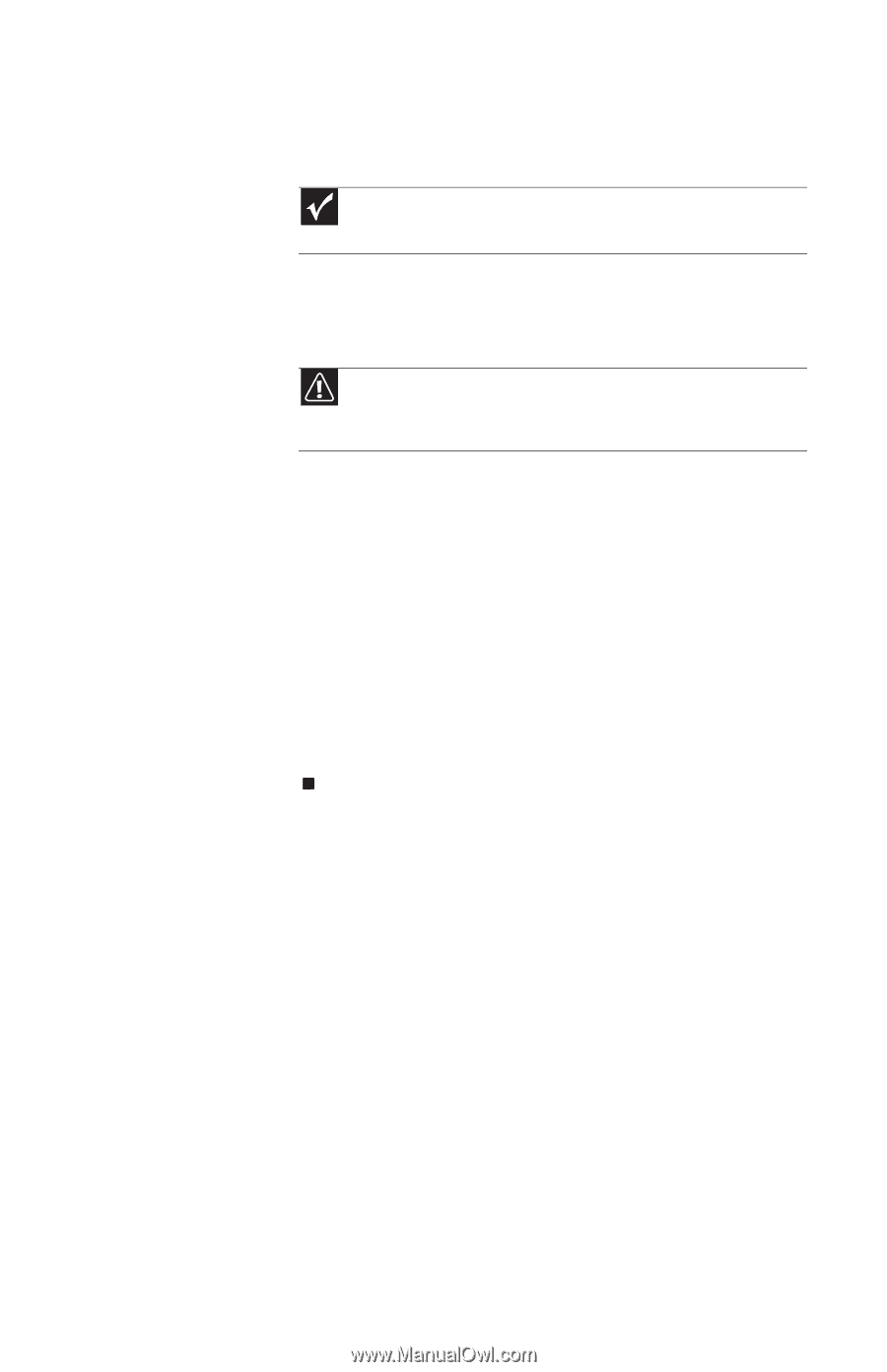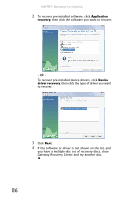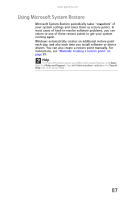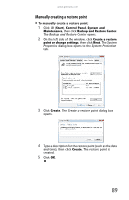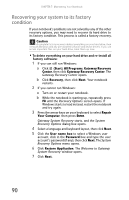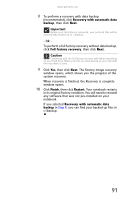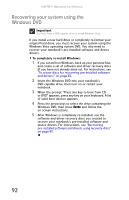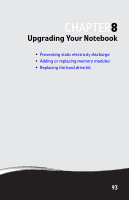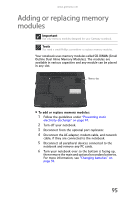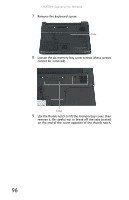Gateway NX560 Reference Guide - Page 99
Important, Caution, Recovery with automatic data, backup, Full factory recovery, Finish, Restart
 |
View all Gateway NX560 manuals
Add to My Manuals
Save this manual to your list of manuals |
Page 99 highlights
www.gateway.com 8 To perform a recovery with data backup (recommended), click Recovery with automatic data backup, then click Next. Important Before your hard drive is recovered, your personal files will be automatically backed up to c:\backup. - OR To perform a full factory recovery without data backup, click Full factory recovery, then click Next. Caution Continuing with the full factory recovery will delete everything on your hard drive. Make sure that you have backed up any important files you want to save. 9 Click Yes, then click Next. The Factory image recovery window opens, which shows you the progress of the system recovery. When recovery is finished, the Recovery is complete window opens. 10 Click Finish, then click Restart. Your notebook restarts in its original factory condition. You still need to reinstall any software that was not pre-installed on your notebook. If you selected Recovery with automatic data backup in Step 8, you can find your backed up files in c:\backup. 91