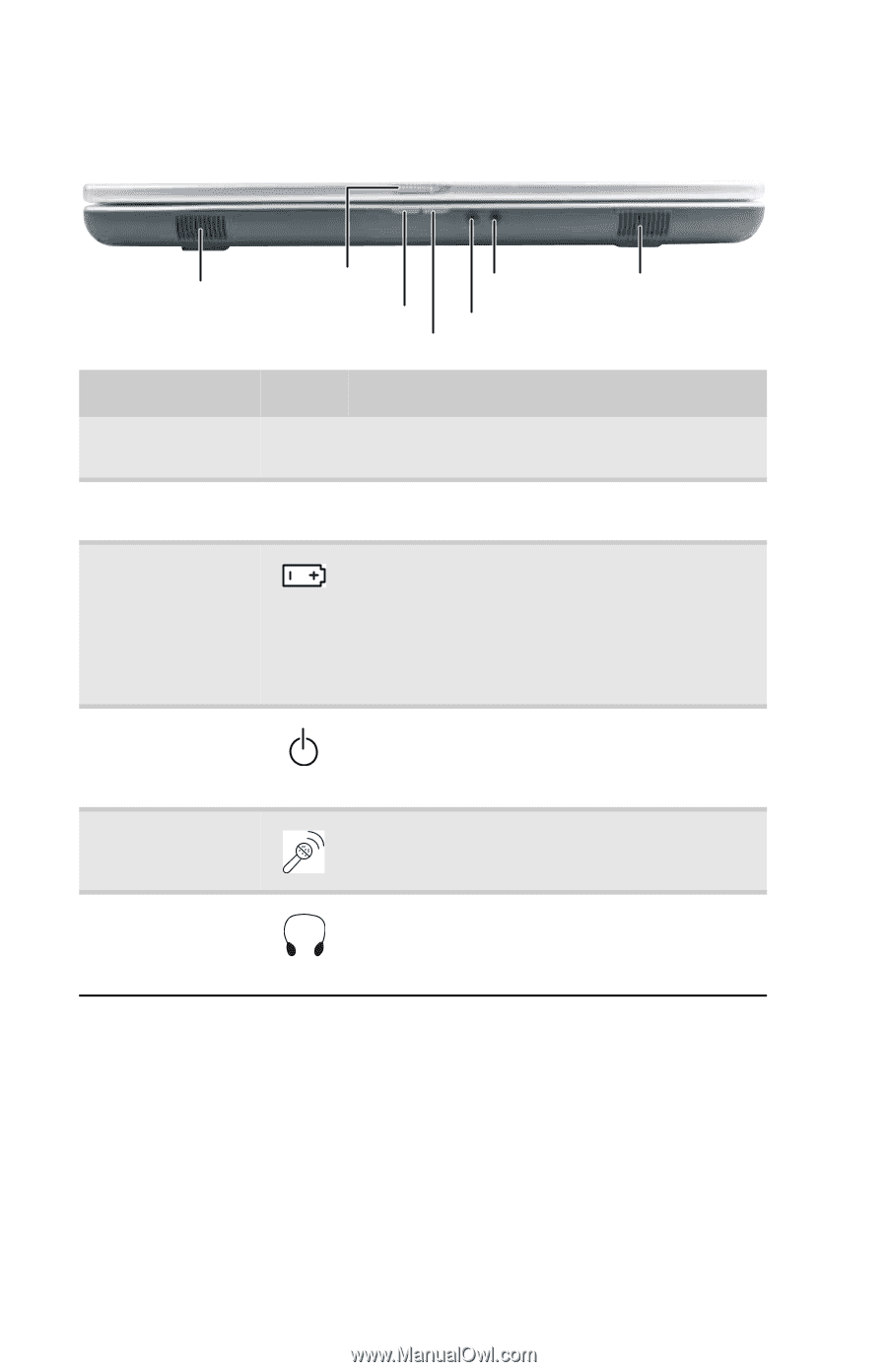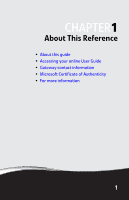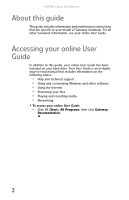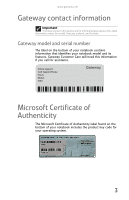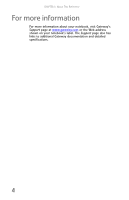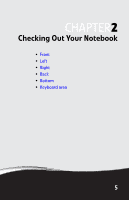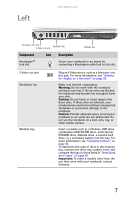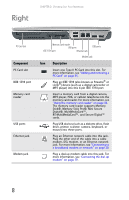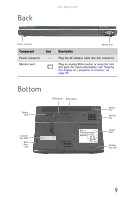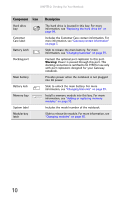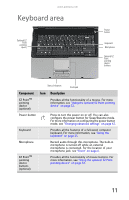Gateway NX560 Reference Guide - Page 14
Front
 |
View all Gateway NX560 manuals
Add to My Manuals
Save this manual to your list of manuals |
Page 14 highlights
Front CHAPTER 2: Checking Out Your Notebook Speaker LCD panel release latch Headphone jack Battery charge indicator Microphone jack Power indicator Speaker Component Icon Description Speakers Provide audio output when headphones or amplified speakers are not plugged in. LCD panel release latch Slide to open the LCD panel. Battery charge indicator ■ LED blue - Battery is fully charged. ■ LED purple - Battery is charging. ■ LED blinking red - Battery charge is very low. ■ LED solid red - Battery is malfunctioning. Important: This LED only lights up when your notebook is connected to AC power or the battery charge is very low. Power indicator Microphone jack ■ LED on - Notebook is on. ■ LED blinking - Notebook is in Sleep or Hybrid Sleep mode. ■ LED off - Notebook is off. Plug a microphone into this jack. The built-in microphone is turned off while an external microphone is connected. Headphone jack Plug amplified speakers or headphones into this jack. The built-in speakers are turned off when speakers or headphones are plugged into this jack. 6