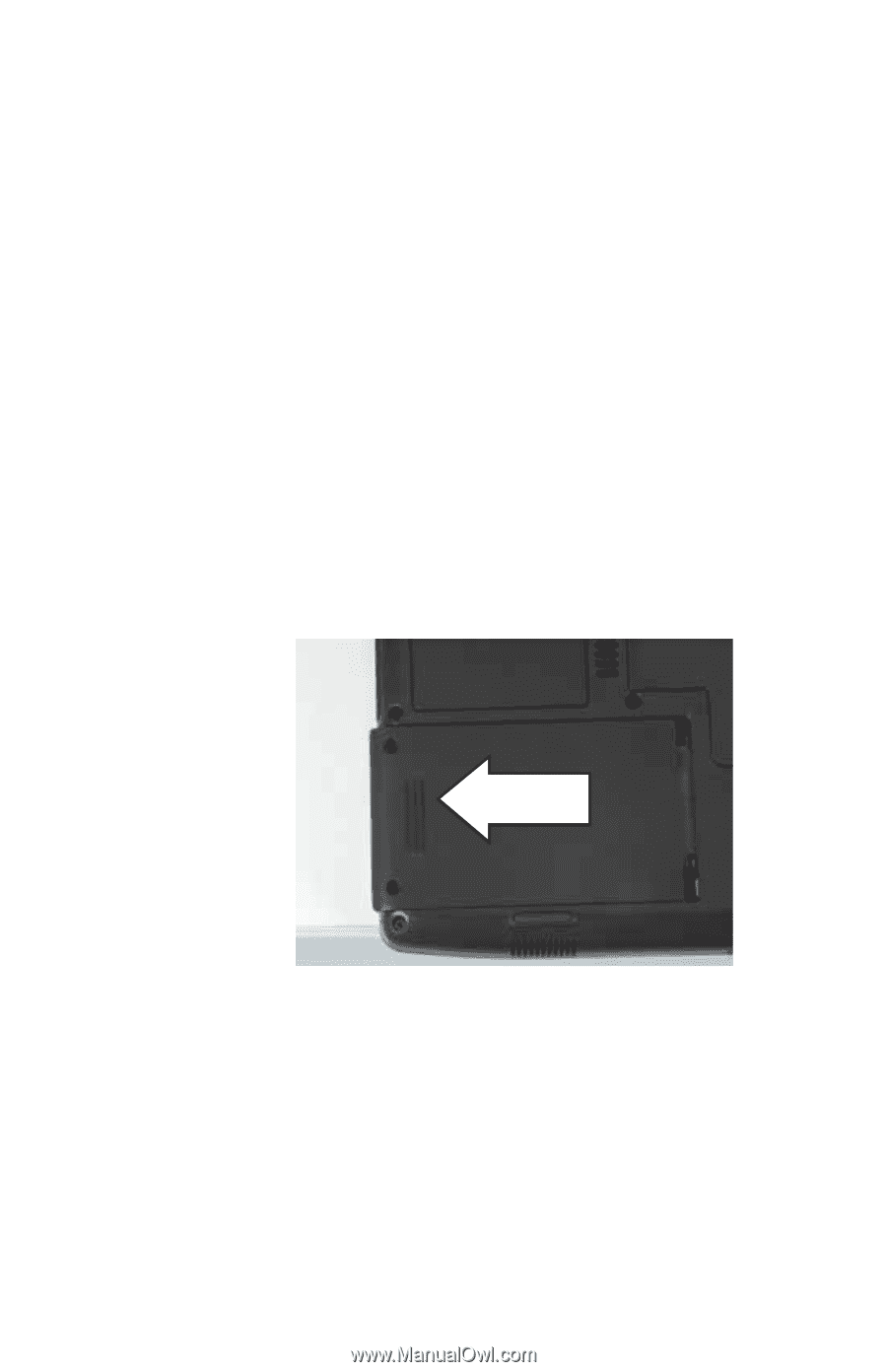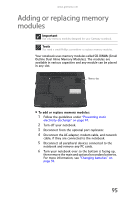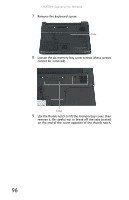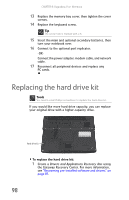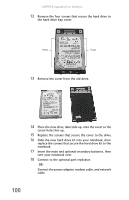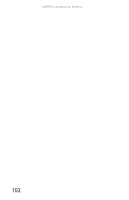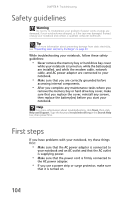Gateway NX560 Reference Guide - Page 107
User Guide, hard drive is attached to the bottom of the hard drive
 |
View all Gateway NX560 manuals
Add to My Manuals
Save this manual to your list of manuals |
Page 107 highlights
www.gateway.com 2 Back up any data you want to transfer to the new hard drive. For more information, see "Backing up files" in your online User Guide. 3 Follow the guidelines under "Preventing static electricity discharge" on page 94. 4 Turn off your notebook. 5 Disconnect from the optional port replicator. 6 Disconnect the AC adapter, modem cable, and network cable, if they are connected to the notebook. 7 Disconnect all peripheral devices connected to the notebook and remove any PC cards. 8 Turn your notebook over so the bottom is facing up, then remove the main and optional secondary batteries. For more information, see "Changing batteries" on page 59. 9 Remove the two hard drive bay cover screws. 10 Slide the old hard drive bay cover, then remove it. The hard drive is attached to the bottom of the hard drive bay cover. 11 If your new hard drive already includes the hard drive bay cover, go to Step 16. -ORIf you need to move the hard drive bay cover from your old hard drive to your new hard drive, go to Step 12. 99