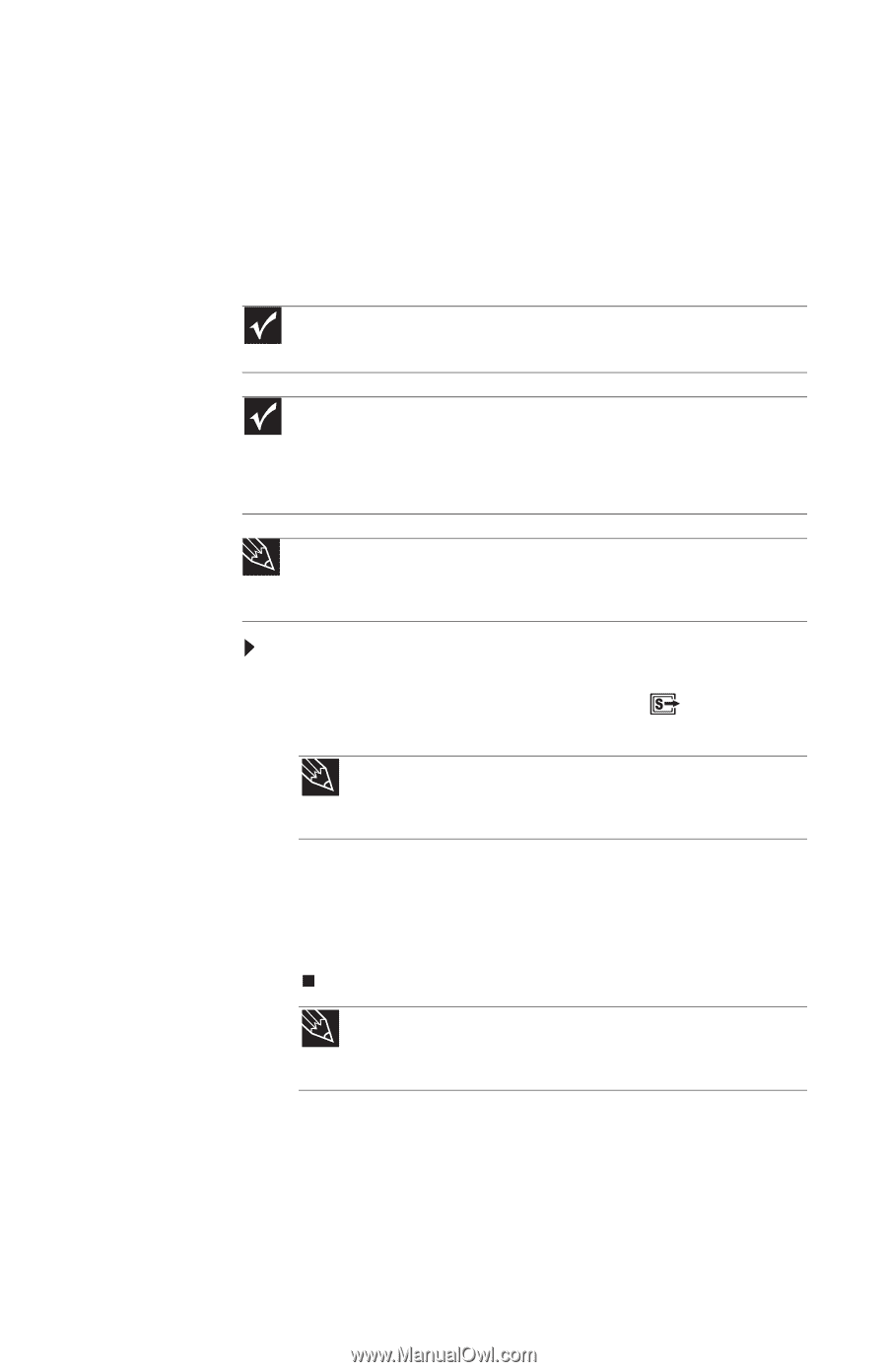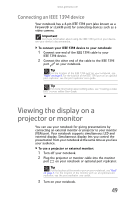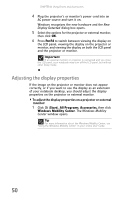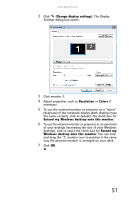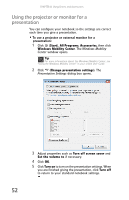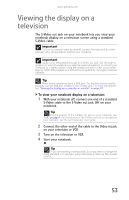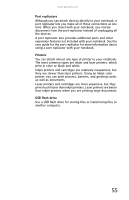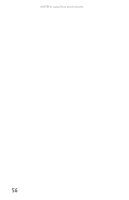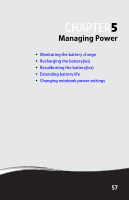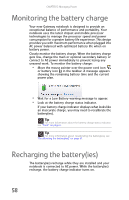Gateway NX560 Reference Guide - Page 61
Viewing the display on a television
 |
View all Gateway NX560 manuals
Add to My Manuals
Save this manual to your list of manuals |
Page 61 highlights
www.gateway.com Viewing the display on a television The S-Video out jack on your notebook lets you view your notebook display on a television screen using a standard S-Video cable. Important To turn on external video by default, connect the television (or other external video device) before starting your notebook. Important Audio is not transmitted through an S-Video out jack. Use the built-in speakers or a set of headphones or external powered speakers, or connect your notebook to a stereo system using the headphone jack to hear sound while playing a DVD. DVD playback to a VCR will be scrambled by copyright protection software. Tip Many newer televisions have a VGA port. For the best picture quality possible, use the VGA port instead of the S-Video jack. For more information, see "Viewing the display on a projector or monitor" on page 49. To view your notebook display on a television: 1 With your notebook off, connect one end of a standard S-Video cable to the S-Video out jack on your notebook. Tip For the location of the S-Video out jack on your notebook, see "Left" on page 7. For the location of the S-Video out jack on an optional port replicator, see the port replicator user guide. 2 Connect the other end of the cable to the Video in jack on your television or VCR. 3 Turn on the television or VCR. 4 Start your notebook. Tip If you are traveling internationally, you may need to change the video standard. For example, many televisions in Asia use PAL instead of NTSC. 53