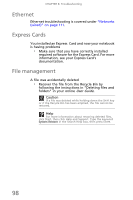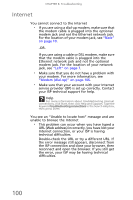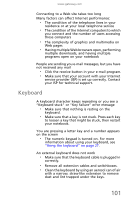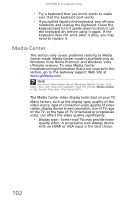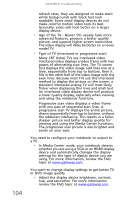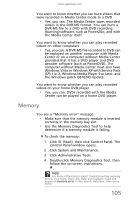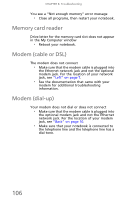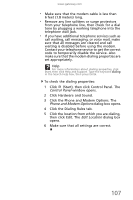Gateway TC73 MUW8600001 - Gateway Notebook Reference Guide with eRecovery (En - Page 106
Media Center, Ultimate versions. To view Media Center
 |
View all Gateway TC73 manuals
Add to My Manuals
Save this manual to your list of manuals |
Page 106 highlights
CHAPTER 8: Troubleshooting • Try a keyboard that you know works to make sure that the keyboard port works. • If you spilled liquid in the keyboard, turn off your notebook and unplug the keyboard. Clean the keyboard and turn it upside down to drain it. Let the keyboard dry before using it again. If the keyboard does not work after it dries, you may need to replace it. Media Center This section only covers problems relating to Media Center mode. Media Center mode is available only on Windows Vista Home Premium and Windows Vista Ultimate versions. To view Media Center troubleshooting information that is not covered in this section, go to the Gateway support Web Site at www.gateway.com. Help For more information about Windows Media Center, click Start, then click Help and Support. Type the phrase Media Center in the Search Help box, then press ENTER. The Media Center video display looks bad on your TV Many factors, such as the display type, quality of the video source, type of connection used, quality of video cables, display device screen resolution, size of TV, age of the TV, or the type of TV (interlaced or progressive scan), can affect the video quality significantly: • Display type-Some retail TVs may provide lower quality video. A progressive scan display device with an HDMI or VGA input is the best choice. 102