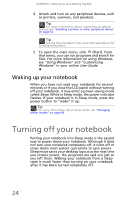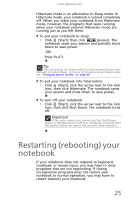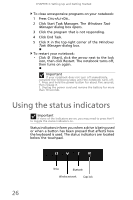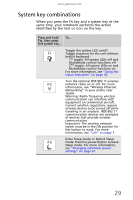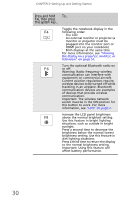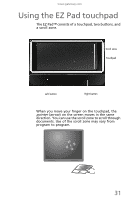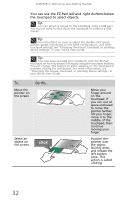Gateway TC73 MUW8600001 - Gateway Notebook Reference Guide with eRecovery (En - Page 33
Using the keyboard
 |
View all Gateway TC73 manuals
Add to My Manuals
Save this manual to your list of manuals |
Page 33 highlights
www.gateway.com Indicator Icon Hard drive or disc drive Wireless network Bluetooth Caps lock A Description • LED blinking - The drive is being accessed. • LED off - The drive is not being accessed. • LED on - Optional wireless IEEE 802.11 radio is turned on. • LED off - Optional wireless IEEE 802.11 radio is turned off. • LED on - Bluetooth communication is turned on. • LED off - Bluetooth communication is turned off. • LED on - Caps lock is turned on. • LED off - Caps lock is turned off. Using the keyboard Your notebook features a full-size keyboard that functions the same as a desktop computer keyboard. Many of the keys have been assigned alternate functions, including shortcut keys for Windows, function keys for specific system operations, and the Num Lock keys for the numeric keypad. Function keys/ System keys Navigation keys FN key Windows key Application key Arrow keys Tip You can attach an external keyboard to the notebook using a USB port. You do not need to shut down the notebook to connect a USB keyboard. 27