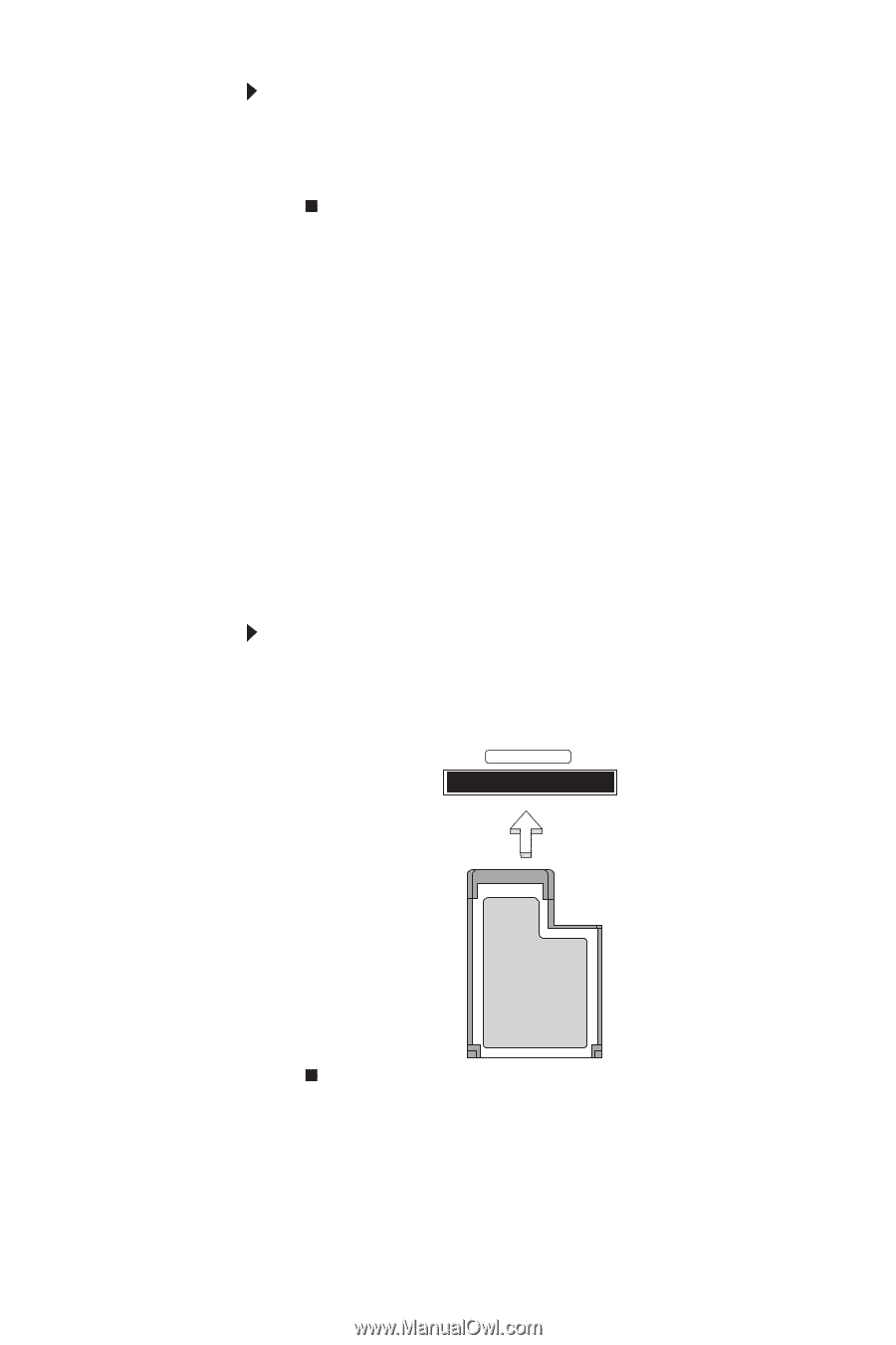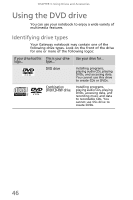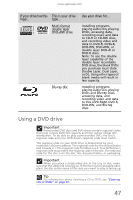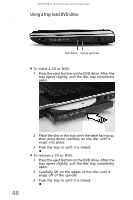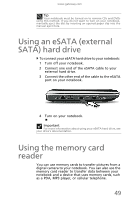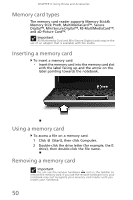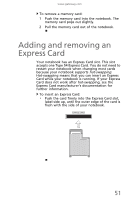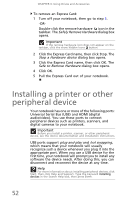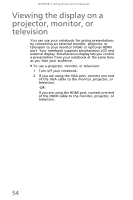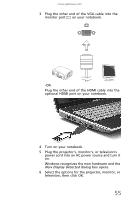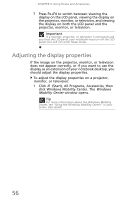Gateway TC73 MUW8600001 - Gateway Notebook Reference Guide with eRecovery (En - Page 55
Adding and removing an Express Card
 |
View all Gateway TC73 manuals
Add to My Manuals
Save this manual to your list of manuals |
Page 55 highlights
www.gateway.com To remove a memory card: 1 Push the memory card into the notebook. The memory card pops out slightly. 2 Pull the memory card out of the notebook. Adding and removing an Express Card Your notebook has an Express Card slot. This slot accepts one Type 54 Express Card. You do not need to restart your notebook when changing most cards because your notebook supports hot-swapping. Hot-swapping means that you can insert an Express Card while your notebook is running. If your Express Card does not work after hot-swapping, see the Express Card manufacturer's documentation for further information. To insert an Express Card: • Push the card firmly into the Express Card slot, label-side up, until the outer edge of the card is flush with the side of your notebook. EXPRESS CARD 51