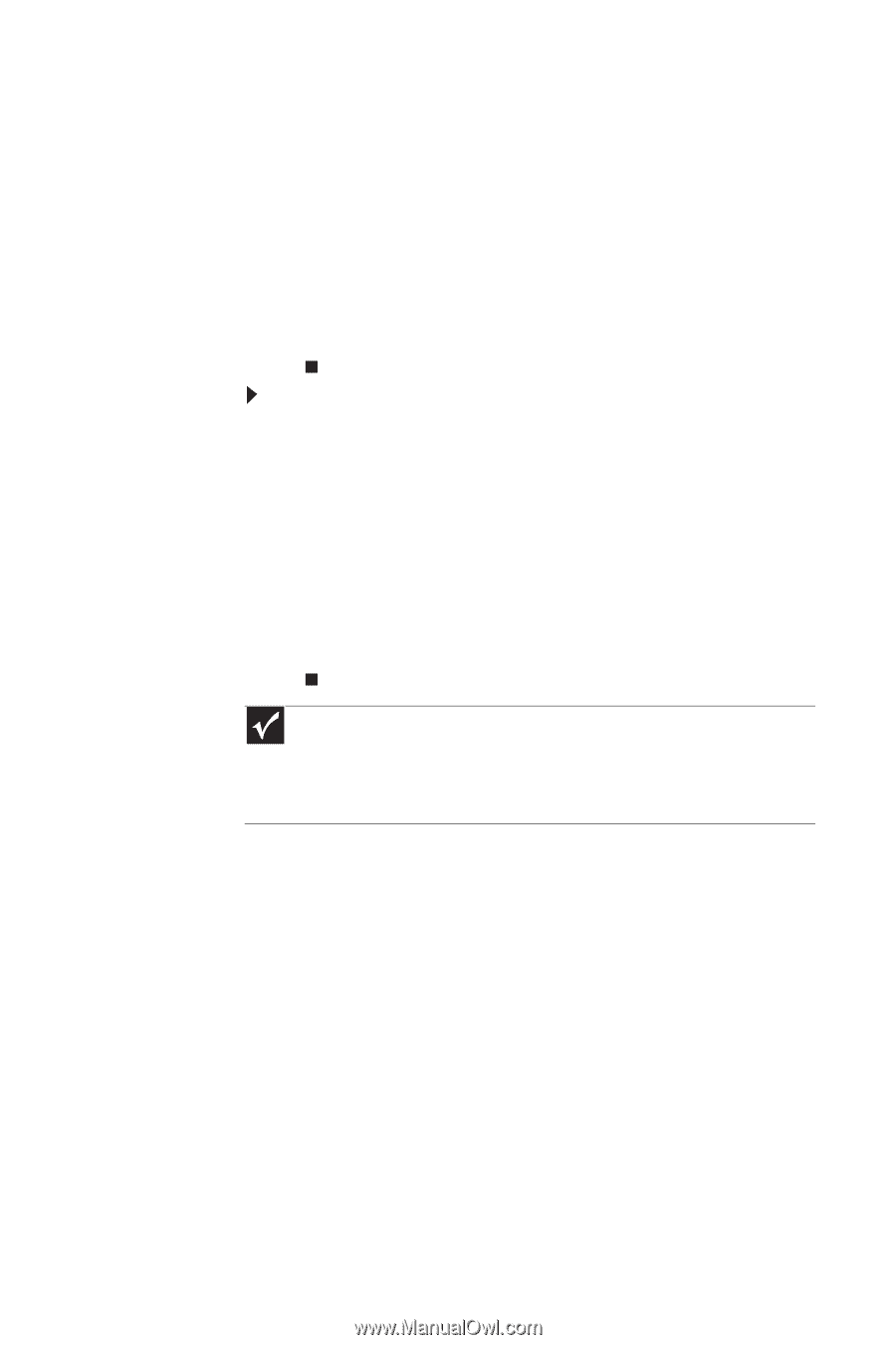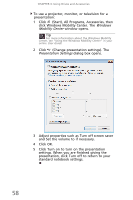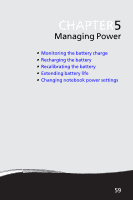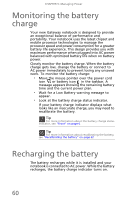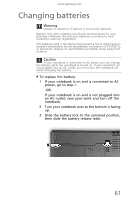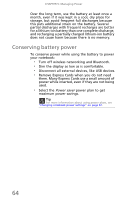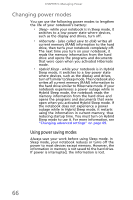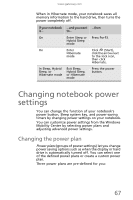Gateway TC73 MUW8600001 - Gateway Notebook Reference Guide with eRecovery (En - Page 67
Extending battery life, Maximizing battery performance
 |
View all Gateway TC73 manuals
Add to My Manuals
Save this manual to your list of manuals |
Page 67 highlights
www.gateway.com 5 Open the Exit menu, highlight Exit Saving Changes, then press ENTER. 6 Select Yes, then press ENTER. The battery recalibration process begins and a screen opens showing you the progress. The entire process takes several hours. When the recalibration has finished, the message "Press [Esc] key to exit" appears. 7 Press ESC. The battery charge indicator now displays an accurate battery charge. To recalibrate the battery without using BIOS: 1 Connect your notebook to AC power and let the battery charge completely. 2 Disconnect the AC power and restart your notebook. 3 Completely discharge the battery. 4 After the battery is completely drained, reconnect your notebook to AC power. 5 Charge the battery completely. . Important If, after completing this procedure, the battery charge indicator still does not show an accurate charge, contact Gateway Customer Care at the location shown on the Customer Care label. For more information, see "Gateway contact information" on page 2. Extending battery life Maximizing battery performance To get maximum performance from your notebook battery, we recommend that you initially condition (fully charge and discharge) your new battery a few times during the first several weeks of use, to let it reach its maximum rated capacity. 63