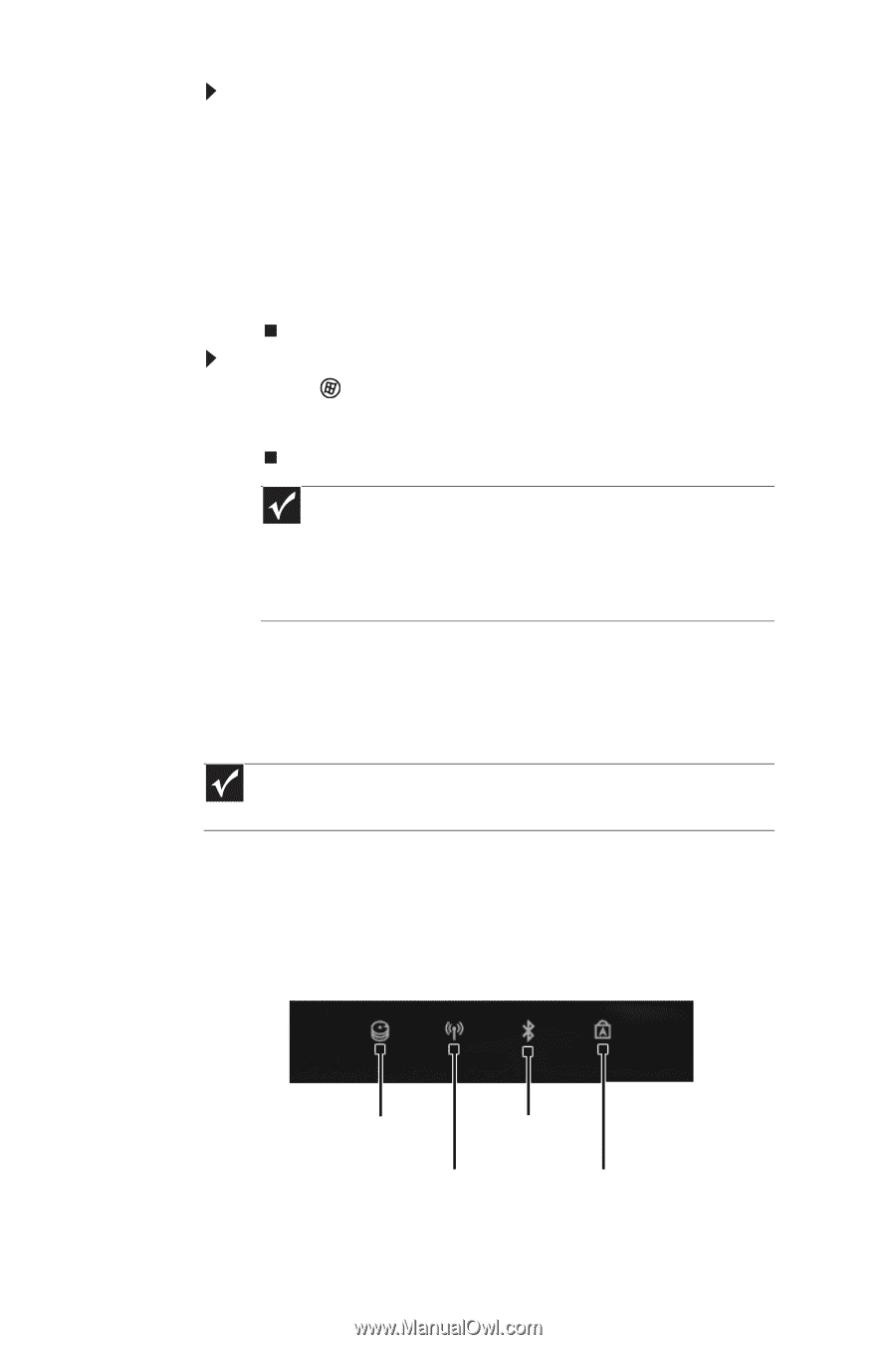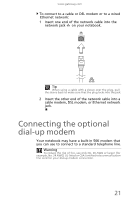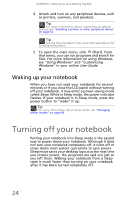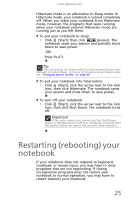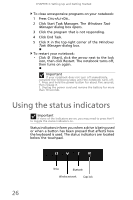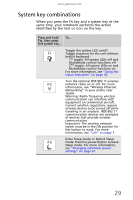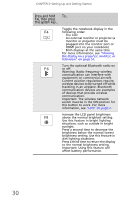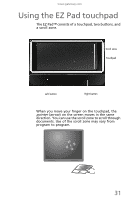Gateway TC73 MUW8600001 - Gateway Notebook Reference Guide with eRecovery (En - Page 32
Using the status indicators
 |
View all Gateway TC73 manuals
Add to My Manuals
Save this manual to your list of manuals |
Page 32 highlights
CHAPTER 3: Setting Up and Getting Started To close unresponsive programs on your notebook: 1 Press CTRL+ALT+DEL. 2 Click Start Task Manager. The Windows Task Manager dialog box opens. 3 Click the program that is not responding. 4 Click End Task. 5 Click X in the top-right corner of the Windows Task Manager dialog box. To restart your notebook: • Click (Start), click the arrow next to the lock icon, then click Restart. The notebook turns off, then turns on again. Important If your notebook does not turn off immediately, complete the following steps until the notebook turns off: 1. Press and hold the power button for about five seconds, then release it. 2. Unplug the power cord and remove the battery for more than 10 seconds. Using the status indicators Important If none of the indicators are on, you may need to press FN+F1 to toggle the status indicators on. Status indicators inform you when a drive is being used or when a button has been pressed that affects how the keyboard is used. The status indicators are located below the touchpad. 26 Drive Bluetooth Wireless network Caps lock