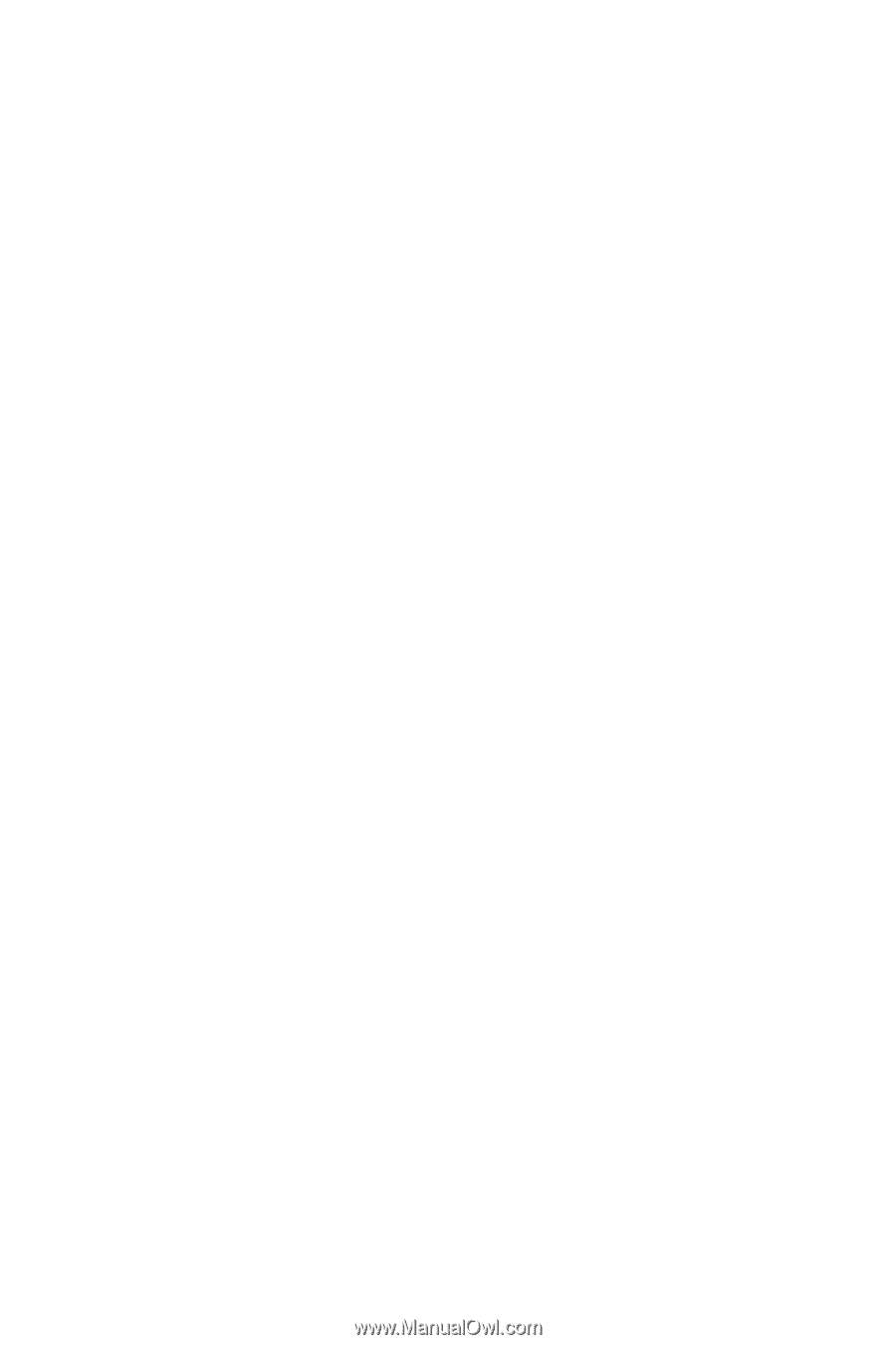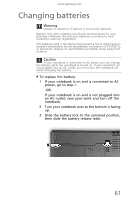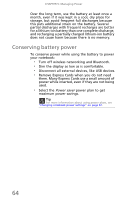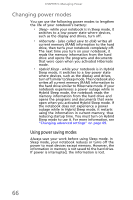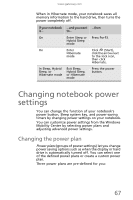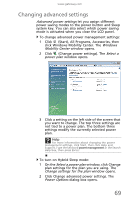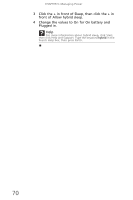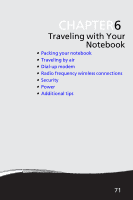Gateway TC73 MUW8600001 - Gateway Notebook Reference Guide with eRecovery (En - Page 70
Changing power modes, Using power saving modes
 |
View all Gateway TC73 manuals
Add to My Manuals
Save this manual to your list of manuals |
Page 70 highlights
CHAPTER 5: Managing Power Changing power modes You can use the following power modes to lengthen the life of your notebook's battery: • Sleep - while your notebook is in Sleep mode, it switches to a low power state where devices, such as the display and drives, turn off. • Hibernate - (also called save to disk) writes all current memory (RAM) information to the hard drive, then turns your notebook completely off. The next time you turn on your notebook, it reads the memory information from the hard drive and opens the programs and documents that were open when you activated Hibernate mode. • Hybrid Sleep - while your notebook is in Hybrid Sleep mode, it switches to a low power state where devices, such as the display and drives, turn off similar to Sleep mode. The notebook also writes all current memory (RAM) information to the hard drive similar to Hibernate mode. If your notebook experiences a power outage while in Hybrid Sleep mode, the notebook reads the memory information from the hard drive and opens the programs and documents that were open when you activated Hybrid Sleep mode. If the notebook does not experience a power outage while in Hybrid Sleep mode, it restarts using the information in current memory, thus reducing startup time. You must turn on Hybrid Sleep mode to use it. For more information, see "Changing advanced settings" on page 69. Using power saving modes Always save your work before using Sleep mode. In Sleep mode, your notebook reduces or turns off the power to most devices except memory. However, the information in memory is not saved to the hard drive. If power is interrupted, the information is lost. 66